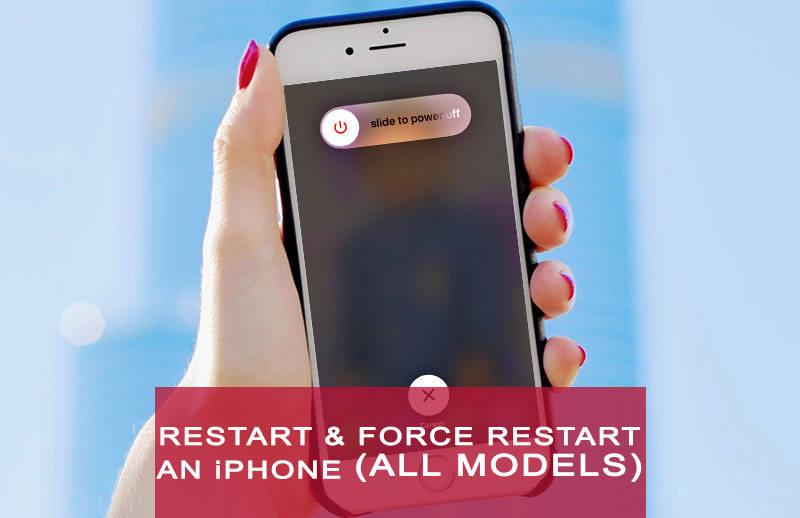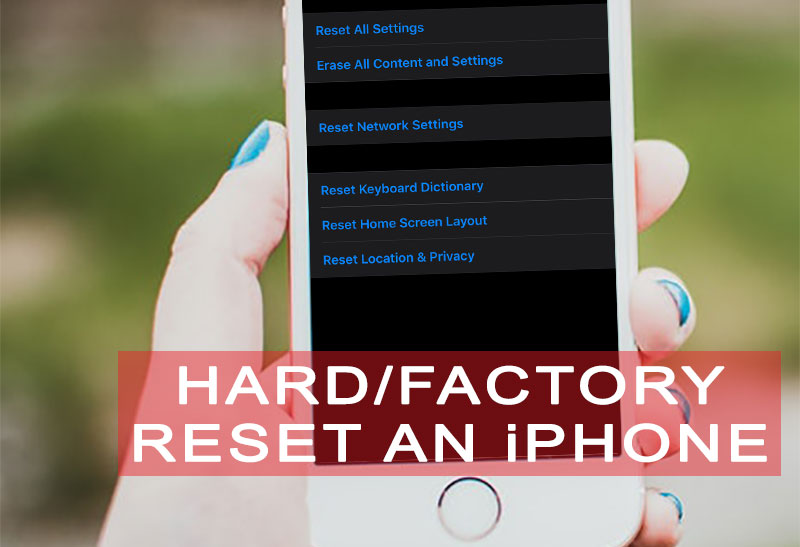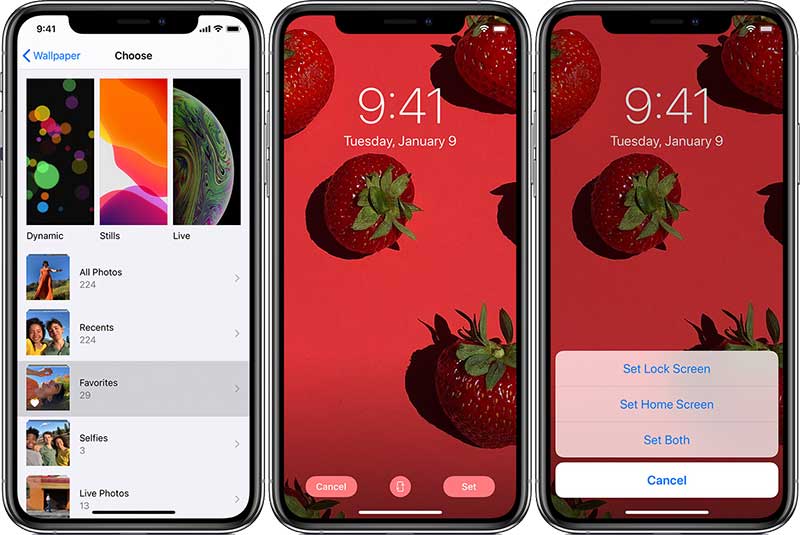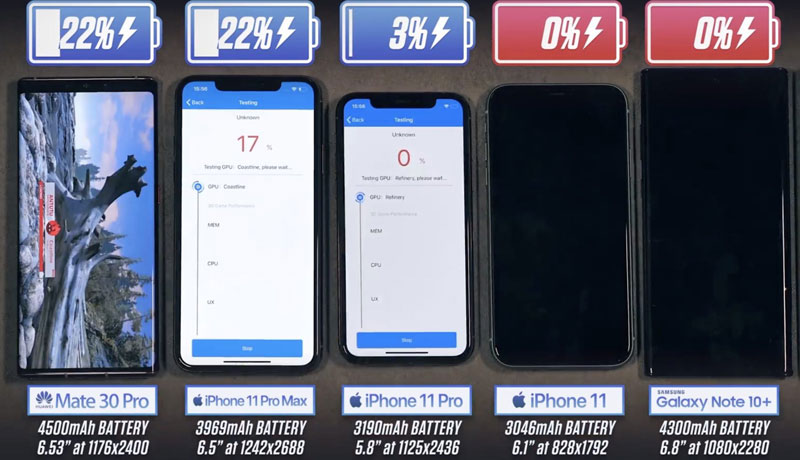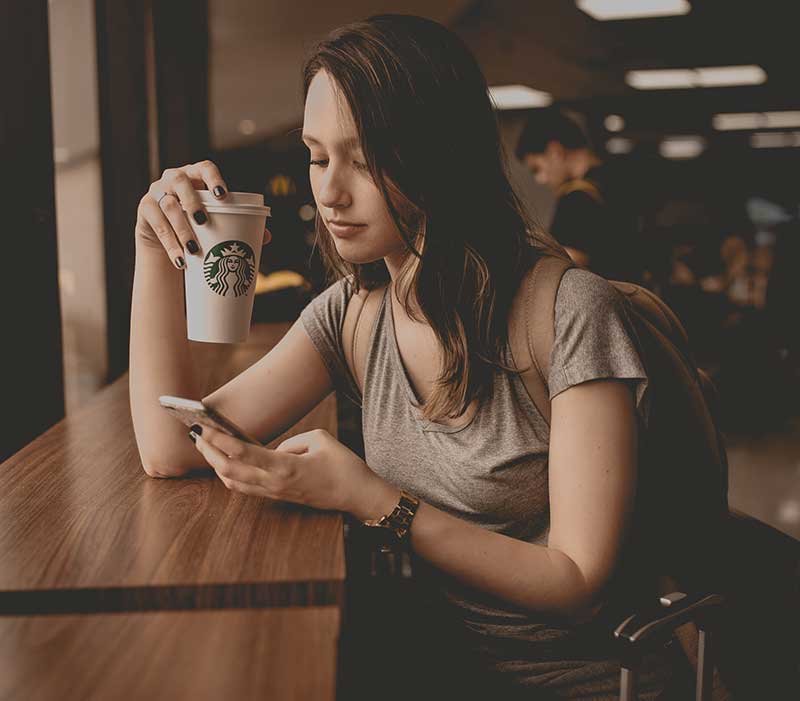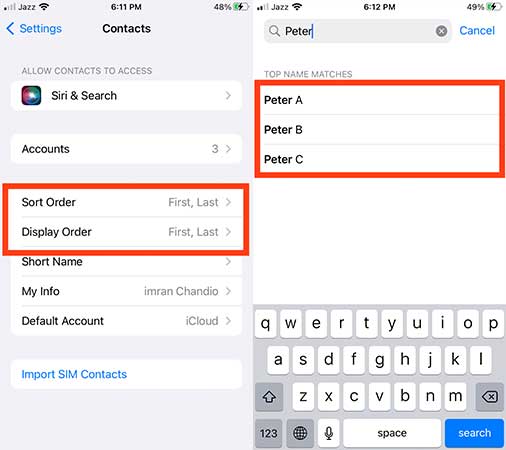iPhone sort contacts by First Name, “arrange contacts by first name iPhone” and how to assign, display and add a Nickname to a contact name on iPhone and iPad and Mac?
Perhaps you have purchased a new iPhone 13 Pro Max, iPhone 13, 13 mini, or iPhone (SE 3rd Generation) or keeping an old one like iPhone 11 Pro Max or iPhone XR or iPhone XS Max and managed to transfer your contacts to it? Opened a list of contacts? They are out of order with last names in bold? What’s going on man? How you can change iPhone contacts alphabetically by the first name?
Read more: How to Sort Contacts By First Name on iPhone iPad and MacThis step by step tutorial will help you to arrange contacts by the first name on iPhone 12, 12 Pro, 12, Pro Max, iPhone 12 mini, iPhone SE (2nd generation), iPhone 11, iPhone 11 Pro, iPhone 11 Pro Max, iPhone X, iPhone XS, XS Max, XR, iPhone 8, iPhone 8 Plus, iPhone 7, iPhone 7 Plus, iPhone 6s and iPhone 6s Plus and all the previous models.
iOS 14, iOS 13, iOS 12, iOS 11, and all the previous iOS versions arrange the Contacts List by the first letter of their Last Name, that’s what. No problem, we have a swift solution on “how to sort Contacts by First Name on iPhone.”
Before going to sort iPhone contacts by first name or last name, alphabetically by first name or last name, or adding or deleting a contact as well as adding and displaying a nickname, you need to know the difference between Sort Order and Display Order. otherwise, you’ll be confused while changing these settings.
What is the difference between a Sort order and a Display order?
The main difference between Sort Oder and Display Order is that:
The “sort order” is the order in which your contact list is arranged. Either by the primary letter of the first name or by the first letter of the surname. While, the display order, refers to how each name is displayed. You can show the first name followed by last name (as in Imran Chandio) or last name followed by first name, e.g. B. Chandio, Imran.
Let’s clear the picture:
Sort order is related to sorting the names alphabetically. The Sort Order sorts, arrange, manage or change the name as first, last or last, first. The First, Last means it will sort a contact alphabetically first by first name and then by last name. While the Sort Oder, Last, First means it will start sorting contacts alphabetically first by last name and then by first name.
While Display Order is related to displaying the names as First, Last or Last, First.
The Display order set to: First, Last will display or put first name first and then last name while Display Order set to Last, First will show the Contact’s Last name, first and the first name at last.
Sort Order Example
Let’s have three names: Peter A, Peter B, and Peter C (where Peter is the first name and A, B and C are the Last Names).
The Sort Order: (First, Last) and the Display Order, (First Last) will sort the three contacts as:
Note*: The first name is bolder
Let’s change the Sort Order: (Last, First) and keep the Display Order, (First Last) will sort the three contacts as:
Changing the Sort Order doesn’t affect the display order except by making the last names A, B, and C bolder in a sort order (Last, First).
Display Order Example
Let’s set Display Order to (First, Last) assuming Sort Order set to (First, Last) will show the contact as:
While By Setting Display Order (Last, First) assuming Sort Order set to (First, Last) will show the contacts in your phone as:
Note that changing the display order (Last, First) has put the Last Names A, B, and C at first place and the First names Peter at last place.
So, the Sort Order will only sort the contact alphabetically in the manner in which they are set while the display order will only display the contacts in an order in which the settings are defined.
Now, it will be easier for you to understand how to change iPhone contacts to first name?
The iPhone Default Contacts Sort Order is set to Last, First which means that contacts are by default sorted by the first letter of the Last Name. While the iPhone Default Contacts Display Order is set to First, Last which means that the contact will be displayed as the First Name followed by the Last name.
Here are the default settings for the Contacts list on iPhones, iPad, and Macbooks.
Go to Settings → and Tap Contacts, the default option for Contacts is set to:
- Sort Oder: Last, First
- Display Order: First, Last
Read more