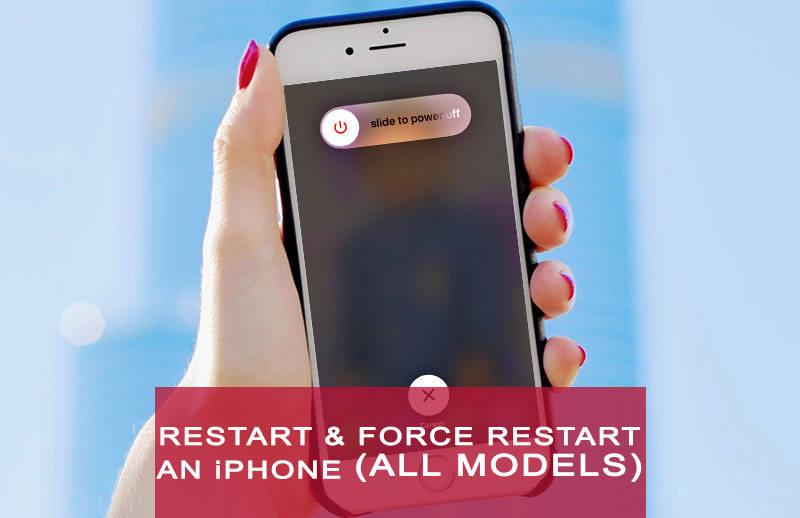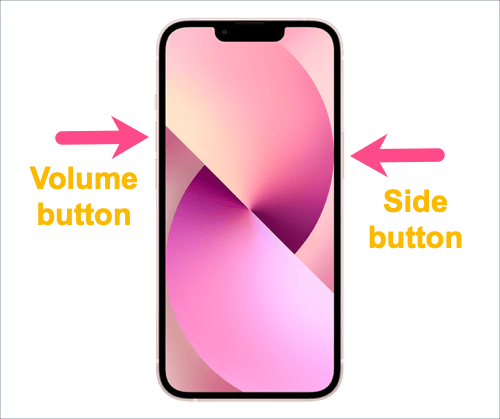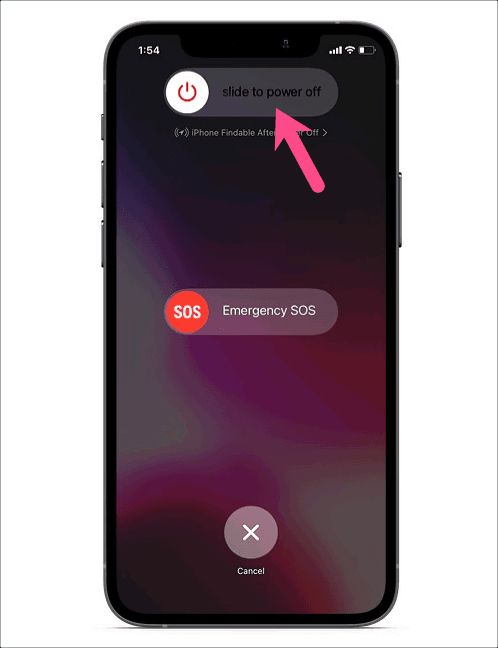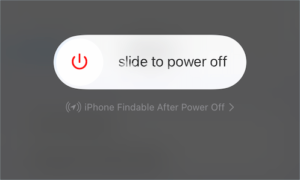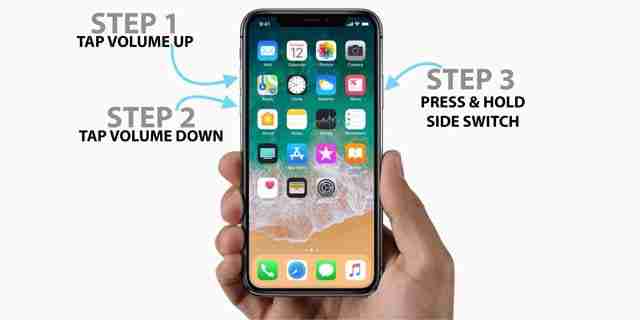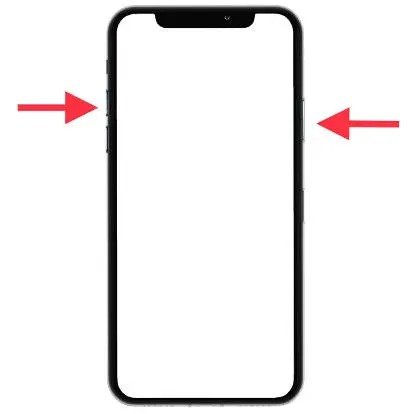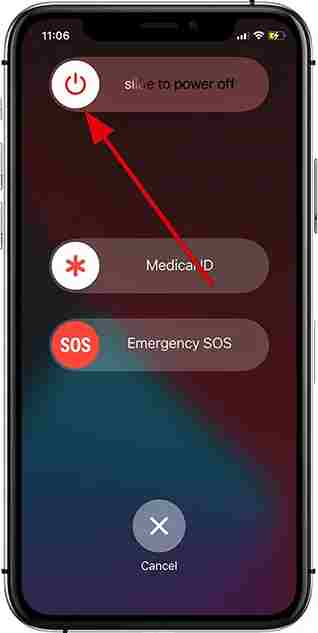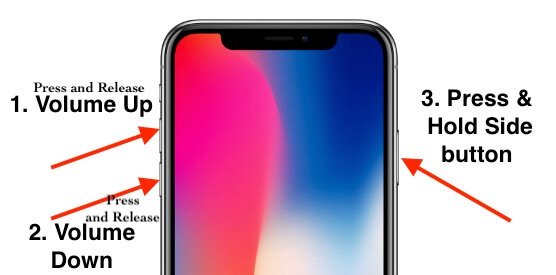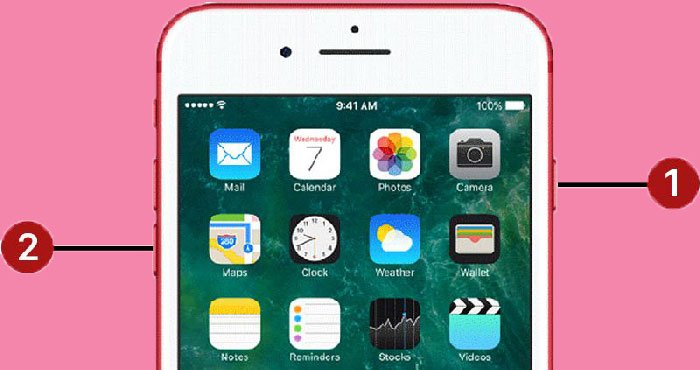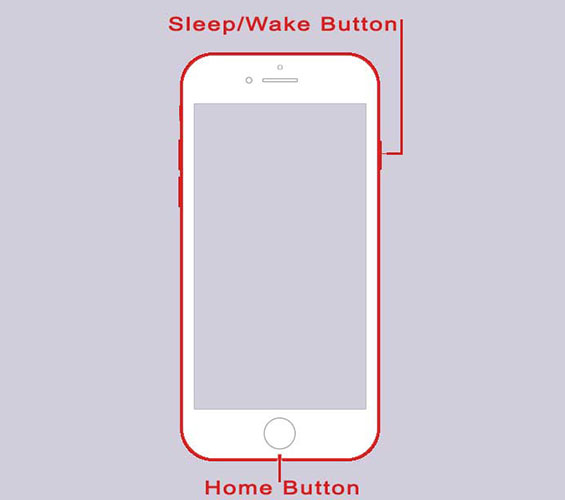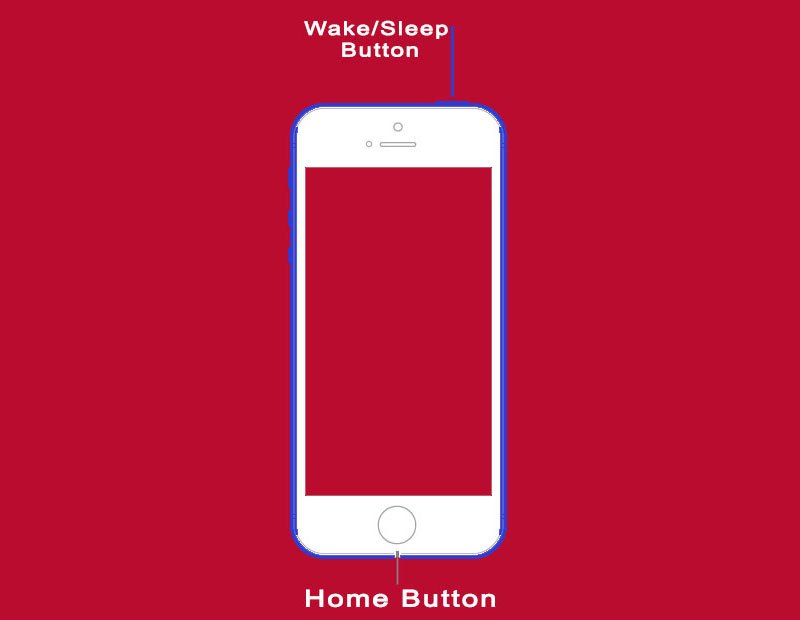iPhone won’t restart, Here’s how to restart any iPhone, Turn off your iPhone, force shut down your iPhone, force restart iPhone and reboot an iPhone, and soft reset iPhone are the same terms that are used to restart an iPhone.
Which iPhone model do you own? You probably have the new iPhone 13, 13 Pro, 13 Pro Max, and 13 mini. Or you may also have iPhone SE 3rd (Generation) or iPhone 12, 12 mini, and 12 Pro. A few of your friends might have iPhone 12 Pro Max. Is it iPhone 11 Pro Max, iPhone 11, or 11 Pro? or do you have iPhone XS Max, iPhone X, XR, or the older version I mean iPhone 8, 7, and iPhone 6 Series and worry about how to force restart iPhone or make a soft reset iPhone then this article will help you either way whatever iPhone model you keeping.
Just navigate through the sections according to your phone model and force restart your iPhone X or make a soft reset iPhone 11 Pro Max, or any other iPhone model you have.
Your iPhone won’t restart or turn off or is frozen or even not open apps, the standard way to switch off an iPhone without using the screen or when the screen is broken, rebooting an iPhone is different on different iPhone models.
Sometimes like desktop computers, your iPhone does not smoothly respond the way it is actually made for. It’s time to troubleshoot.
To troubleshoot an iPhone, a reboot is required to fix the problem. For example, to restart iPhone 11, you need to simply turn it off and then turn it on. When a reboot doesn’t work then do a force restart iPhone 11, if nothing works for you then try hard reset iPhone 11.
However, “restarting an iPhone” or a simple reset does not delete any of your data or settings on your iPhone. Because both the processes are beyond restore, which erases all the media, contacts, photos, and all the other necessary content inside an iPhone.
If you accidentally made a hard reset or factory reset an iPhone then it will turn your smartphone to “factory default settings” and “erases all the content on an iPhone”. Later, you will have to restore your data from a backup.
A Simple Soft restart iPhone actually solves the very basic problems, such as poor Wi-Fi connectivity, weak cellular signals, the app crashed, and other days to days faults.
To deal with ordinary issues arising in any iPhone, Apple has introduced a Sleep/Wake button on the right side of the device that can be trigered any time to activate Siri, Emergency SOS features, Wake and sleep iPhone screen, and other tasks.
Soft Restart – Force Restart iPhone 13, iPhone 12, iPhone 11 iPhone X Series, and iPhone 6, 7, 8 Series
Why Restart and Force Restart an iPhone? Conditions
So let’s find out “how to restart any iPhone model” under the following conditions:
- iPhone is powered on and responsive (a simple restart/soft reset is required)
- iPhone is powered on and unresponsive, frozen, black screen, won’t restart, won’t trun off, won’t react, buttons are not responding (a force rebooting is required)
While a soft reset iPhone, simply switch off and force restart iPhone won’t affect data on your device.
How to Shut Down or Restart iPhone 13, 13 Pro, 13 Pro Max, and 13 Mini?
There are multiple ways to turn your iPhone 13, 13 mini, 13 Pro, or 13 Pro Max on and off, but it can be confusing because those ways will either shut down, power on, power off, restart, or force restart the device.
Like iPhone 11 and iPhone 12, Apple’s iPhone 13 lineup is introduced without a Home button. If you are new to the Apple iPhone 13, 13 mini, 13 Pro, and 13 Pro Max then pressing and holding the power button will not turn off your device but only activate Siri on your device in iOS 15 and iOS 16.
The power button is replaced with the side button on all the newer iPhones. It is located on the right side of the iPhone that initiates Siri when you press and hold it. So, the process of rebooting, switching off, turning off, soft reset, powering off, and force restarting an iPhone X or later using a physical button is completely different. Whereas on iPhone 8 and all older iPhones, you press and hold the power key to switch off and restart the device.
It’s a little bit more complicated to reboot iPhone 13.
But don’t worry, in this guide, you’ll be able to power off, power on, force restart, turn off, turn on, shut down, and simply restart any iPhone model.
Let’s first find out how to reboot iPhone 13, iPhone SE (3rd Generation), 13 mini, 13 Pro, and 13 Pro Max
Force Restart or Reboot iPhone 13, 13 Pro, 13 Pro Max, and 13 Mini?
Rebooting iPhone 13 Without Using Screen
This is the standard method to reboot iPhone without using the screen. Sometimes, you have to switch off an iPhone when the screen is broken or not working then the most effective way to turn off your iPhone is the buttons on the device.
Step 1: Press and hold the Power Key and Volume Up or Down button until the power off slider appears
Step 2: Drag the slider “slide to power off” to the right.
Once you do that your iPhone will switch off.
Reboot any iPhone Without Power Button
To reboot any iPhone without using any physical buttons is possible with the help of a virtual shut down button inside all the iOS versions. Through this option, you can easily soft reset the iPhone 13 and all other models without the help of a combination of the Power key and volume buttons. The method is useful when the side button isn’t working.
Here’s how to do that
Step 1: Go to Settings > General.
Step 2: Scroll down to the bottom and tap “Shut Down“.
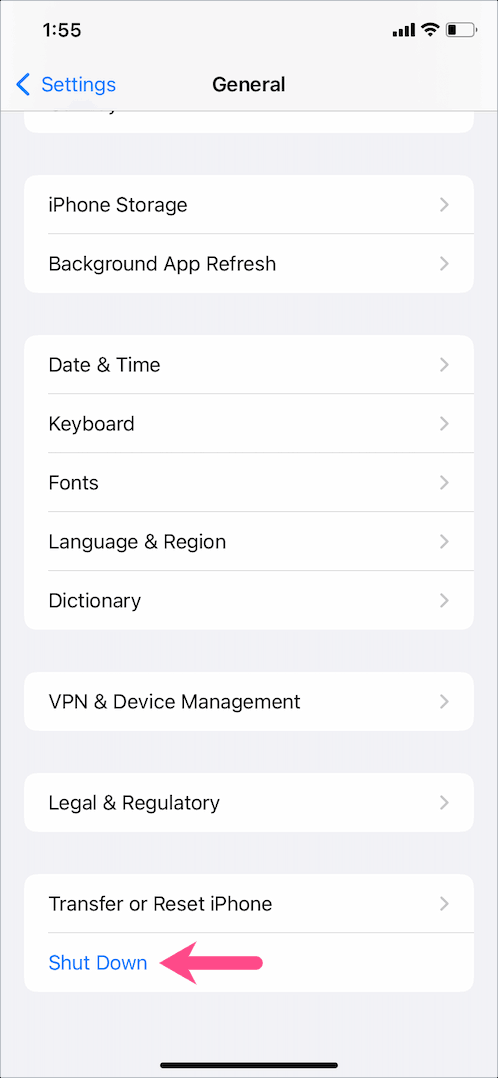
Step 3: Slide to the right to Power Off the device.
How to Force Restart iPhone 13, 13 Pro, 13 Pro Max, and 13 Mini?
There might be instances when you need to force restart an iPhone. Such as when your iPhone 13 screen is frozen or when the iPhone is stuck on the Apple logo or loading screen. In such a case when your iPhone becomes unresponsive, a normal restart won’t help.
Sometimes, a soft reset of an iPhone or the switch off an iPhone won’t work for you, then you need to force restart an iPhone. For example, when your iPhone 13 becomes unresponsive, the black screen death, the screen is frozen or your iPhone is stuck on the Apple Logo.
Here’s how to force restart iPhone 13, 13 Pro, and iPhone 13 Pro Max:
Step 1: Press and quickly release the volume up button.
Step 2: Press the volume down button and quickly release it.
Step 3: Finally, press and hold the Power/Side button until the Apple logo appears on your iPhone 13 screen. Wait for the device to boot up.
That’s how easily, you can normally restart/force restart iPhone 13, 13 Pro Max, and 13 Mini.
How to Restart iPhone 12, 12 Pro, 12 Pro Max, and iPhone 12 Mini?
Like iPhone 13, iPhone 12, 12 Pro Max, and iPhone 12 mini might become unresponsive, hang up, frozen, won’t react, or “thinking” for a long time. Maybe it is overloaded and you might want to clear Ram/Cache memory on your iPhone 12 series smartphones.
Well, in this quick guide, you’ll learn how to restart iPhone 12, 12 mini, 12 Pro, and iPhone 12 Pro Max. The method to turn off iPhone 12 is almost the same on all the iPhone 12 line-up phones.
Note*: A simple restart/turn off an iPhone 12 series smartphone won’t erase any data, rather it will only turn off and on the phone again.
Before rebooting, you must remember that you must know the Passcode, unlock pattern or password of the iPhone 12, because it will ask it when it is switched on again.
Let’s learn how to shut down iPhone 12 and 12 Pro Max and others:
Step 1: Press the unlock button plus the volume up button or the Volume Down button at the same time for a few seconds until a screen with multiple options appears.
Step 2: Tap and drag the first “Slide to Power Off” option to the right to turn off your iPhone 12 pro max.
When you drag the slider button to the right your iPhone 12 Pro max will turn off immediately.
You’ll also examine the other two options the “Medical ID” and Emergency SOS.
Step 3: To turn on iPhone 12 and 12 Pro Max or 12 mini, press and hold down the power key button for a few seconds until an Apple logo appears on the screen. Wait for a few seconds then your iPhone 12 will be rebooted.
If your iPhone 12 becomes unresponsive or on a frozen screen then it’s time to force restart iPhone 12.
How to Force Restart iPhone 12, 12 Mini, 12 Pro, and 12 Pro Max?
If the simple shut down iPhone 12 won’t work for you, then you have to force shut down your iPhone 12 pro max, 12 mini, and iPhone 12.
So, to force restart iPhone 12, follow the steps below:
Step 1: Press and immediately release the Volume Up button then press and quickly release the Volume Down button.
Step 2: Then press and hold the power button until you see the Apple logo on the screen.
Step 3: Wait for a few seconds to complete the process of rebooting an iPhone 12 or any other in the same lineup.
Now, let’s first dip our toes into “how to reboot iPhone 11, iPhone 11 Pro, 11 Pro max, iPhone XR, iPhone XS, X, and XS Max.
How to Restart iPhone 11, iPhone 11 Pro, iPhone 11 Pro Max – iPhone X, XR, XS, iPhone XS Max
To turn off iPhone 11, 11 Pro, 11 Pro Max, iPhone X, XS, XS Max, and iPhone XR:
- Press and hold down the “Sleep/Wake and Volume Down” buttons at the same time until the “power off slider” appears. (Volume up button also works, but pressing it with the Wake/Sleep button can accidentally take a screenshot.) Read the article it will show you how to take a screenshot on iPhone, Android, Windows, iOS Linux, and all other devices.
- When the “slide to power off” slider appears, release all the buttons you were holding.
- Drag the “slide to power off” slider to the right and then wait 30 seconds for your device to properly shut down.
To turn your phone on, press and hold the Wake/Sleep (side button on the right side of your iPhone) until an Apple logo appears on the screen.
If a simple soft reset iPhone doesn’t resolve your issue then here is how to force restart iPhone 11 Pro Max, 11 Pro, 11.
How to Force Restart iPhone 11, 11 Pro, and iPhone 11 Pro Max
If the normal shut down doesn’t work then you can force shut down iPhone 11 Pro, 11 Pro Max if:
- Your iPhone stuck on the Apple logo
- Frozen Screen
- Unresponsive while playing a game or upon an app crash
Follow the step-by-step process to force restart iPhone 11 Pro or 11 Pro Max, it’s the most guaranteed method that works.
Step 1: Press and release the Volume Up button once.
Step 2: Press and release the Volume Down button once.
Step 3: Press and hold the Wake/Sleep button.
Step 4: Keep holding the Wake/Sleep button even if you see the “slide to power off” slider.
Step 5: Keep holding your iPhone until the Apple logo appears on the screen.
That’s it, now your iPhone 11 Pro and iPhone 11 Pro Max will boot up properly.
Warning:
Please opt to force shut down very carefully because if you forgot to press:
- Volume up button
- Volume down button
And simply keep pressing and holding the volume up and Wake/Sleep buttons, you will get a version of the shutdown page or “slide to power off” option along with an Emergency SOS button.
The Emergency SOS button is also running a countdown timer and if you keep holding it down for a few more seconds, your iPhone will dial the emergency services. I know, your smartphone was in trouble but you don’t want paramedics with an ambulance at your doorstep.
It’s your own way how you force reboot your iPhone 11 and 11 Pro Max or want to call an emergency service.
Now, let’s find out “how to force shut down iPhone XS Max”, iPhone XS, and iPhone X.
How to Turn Off iPhone X, iPhone XR, iPhone XS, and iPhone XS Max
All the latest iPhones have a non-removable battery, when your iPhone X, XR, XS, and iPhone XS Max become unresponsive, frozen, or won’t power on then we need to simulate a “battery pull” to make the iPhone responsive.
Now let’s quickly move to the steps for how to force restart iPhone X, XR, XS, and XS Max.
- Press and quickly release the Volume Up button
- Press and quickly release the Volume Down button.
- Finally, press and hold the side button (Wake/Sleep button) until the Apple logo appears, and then release the Side Button.
The iPhone XR, XS, and XS Max’s screen will temporarily go dark and shut down, and start rebooting the iPhone. Keep holding the button until you see the Apple logo.
This is how you can force restart the iPhone X series, now if you have some older series like iPhone 6, iPhone 7 and iPhone 8 then how do you force restart your iPhone? let’s find out
How to Restart the iPhone 6 iPhone 6s, iPhone 7, and iPhone 8 Series
To turn off iPhone 6, 6s, 6 Plus, 6s Plus, iPhone 7, 7 Plus, and iPhone 8 and 8 Plus
- Press and hold down the wake/sleep (side button) until the “slide to power off” slider appear.
- Leave all the buttons and move the slider from left to right on the screen, then wait 30 seconds for your device to shut down completely.
3. To turn off your iPhone, press and hold the Wake/Sleep button until you see the Apple logo.
This is how to power off/on iPhone 6, 6s, iPhone 7, and iPhone 8 series modes.
What if you own any earlier model than iPhone 6 then the Soft restart iPhone SE, normal restart iPhone 5 or any other legend versions of iPhone the, settings are different.
How to Soft Reset iPhone SE, iPhone 5, or Earlier Models
To turn off iPhone SE and iPhone 5:
- Press and hold the Wake/Sleep button from the top until the power off slider appears on the screen.
- Release the Wake/Sleep button and move the slider from left to right, it will take 30 seconds to properly turn off.
To shut down iPhone SE, press and hold the Wake/Sleep button from the top and release it when you see the Apple logo.
How to Soft Reset an iPhone with Face ID, or Force Shutdown iPhone 8 or iPhone 8 Plus
You can “force reboot iPhone 8” or “iPhone 8 Plus with Face ID” or “without Face ID” when:
- The iPhone screen is black
- The iPhone screen is frozen
- iPhone stuck in app-crash
- iPhone is not responding
So, to force shut down and restart an iPhone 8 or 8 Plus with Face ID:
Step 1: Press and immediately release the volume up button once.
Step 2: Press and quickly release the volume down button once.
Step 3: Press and keep holding the Wake/Sleep (right-side button) until the Apple logo appears on the screen.
Step 4: When the Apple logo appears on the screen, just release the power or wake/sleep button.
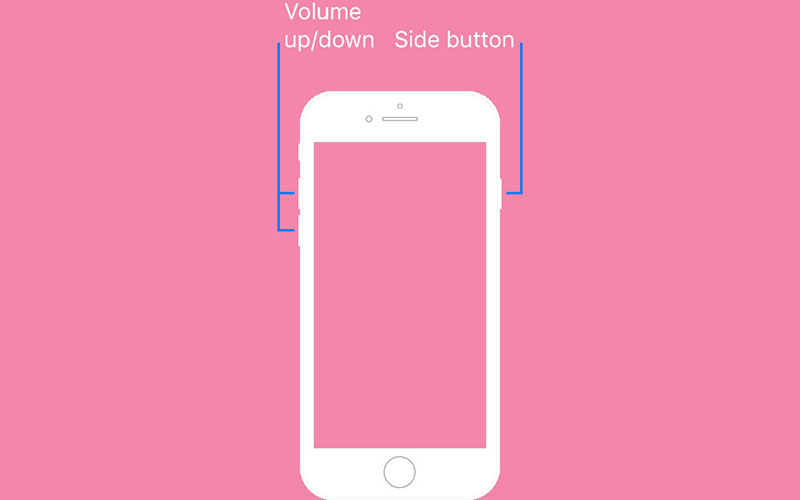
That’s how you can easily force shutdown an iPhone 8 and 8 Plus with or without Face ID.
Now, let’s move forward and let’s find out how to force restart iPhone 7 and iPhone 7 Plus.
How to Force Restart iPhone 7 or iPhone 7 Plus
When your iPhone 7 or iPhone 7 Plus screen goes black, frozen, does not respond during game-play, or the app crash then you should force restart your iPhone.
Follow the simple steps below:
Step 1: Press and hold the volume down button and the Sleep/Wake button at the same time.
Step 2: Keep holding until the Apple logo appears on the screen.
Step 3: When the Apple logo appears, quickly release both the buttons.
That’s how easy to “forcibly shut down iPhone 7 Plus and iPhone 7”
Force Shut Down an iPhone 6s and iPhone 6s Plus
To force shut down iPhone 6s and iPhone 6s Plus:
Step 1: Press and hold both the Wake/Sleep button from the right side and the Home button at the same time until the Apple logo appears on the screen.
Step 2: When the Apple logo appears on the screen, immediately release both the buttons.
Force Restart iPhone SE
To force a reboot iPhone SE, follow the simple steps below:
- Press and hold both the Wake/Sleep button from the top and the Home button at the same time until the Apple logo appears on the iPhone SE screen.
- When the Apple logo appears, just leave both buttons.
What If your iPhone Won’t Restart or Turn On or StartUp?
Your iPhone battery may be empty. It’s time to recharge the iPhone. So, without wasting time plug in your device and let it charge for up to one hour.
Here is how you can save battery on your iPhone, maximize battery life, and lifespan, and maintain and improve battery health. You can also read the iPhone Battery Comparison chart if you want to buy an iPhone according to a minimum to the maximum battery capacity of mAh.
Well, let’s get back to the topic:
After a few minutes, you will find the charging sign on the screen.
If the charging screen doesn’t appear within one hour, or you see the “connect to power screen”, then check the following:
- Check Charging Jack
- Check USB Cable
- Check Power Adapter
Make sure, the cable is firmly plugged in the charger and the charger is properly plugged in the electric socket flowing with current and the charging jack is free from dust. Also, try a different power adapter and a USB charging cable.
If you are still seeing the Connect to Power Screen then visit the Apple Care Center or any other repairing shop nearby you.
Make sure that everything is plugged in firmly, free of debris, and not damaged. You might want to try a different USB cable or power adapter.
Bottom Line
Hopefully, you have learned about how you can force restart iPhone 13, 13 Pro, 13 Pro Max, and iPhone 13 mini, also, as iPhone 12, 12 Pro, 12 Pro Max, iPhone 11 Pro, and 11 Pro Max. You can also force shut down iPhone X, iPhone XS, iPhone XS Max, and iPhone XR. The guide is also useful for force rebooting iPhone 6, 7, 7 Plus, iPhone 8, and iPhone 8 Plus.
Your iPhone will spring back to life if you properly shut down or turn it off, turn on and reboot or Force reboot or force restart iPhone when you are seeing a black screen, frozen screen, iPhone not responding or iPhone stuck into an app crash. You can follow the above step-by-step tutorials carefully and get rid of ordinary troubles arising on your iPhone.
Reference: Apple