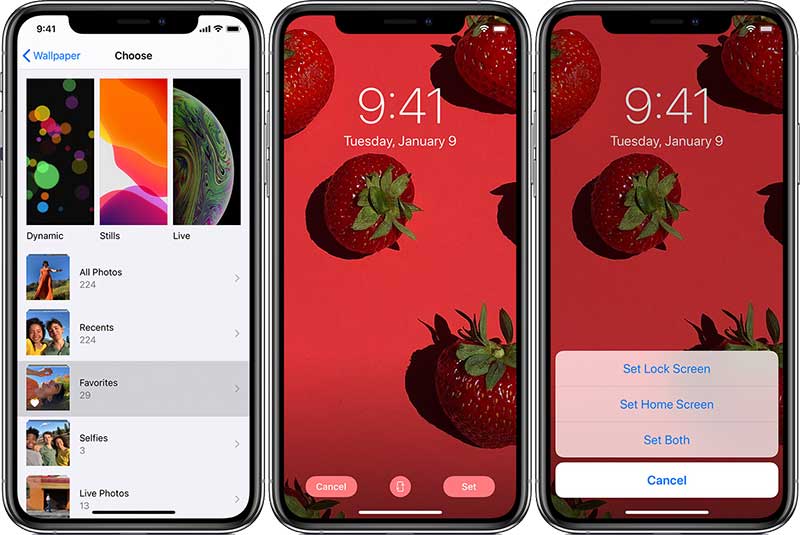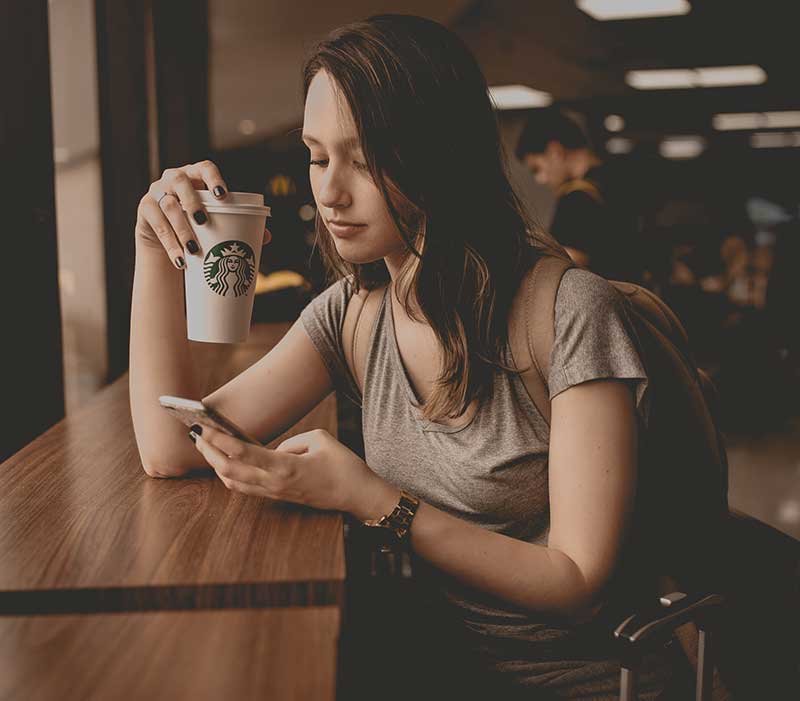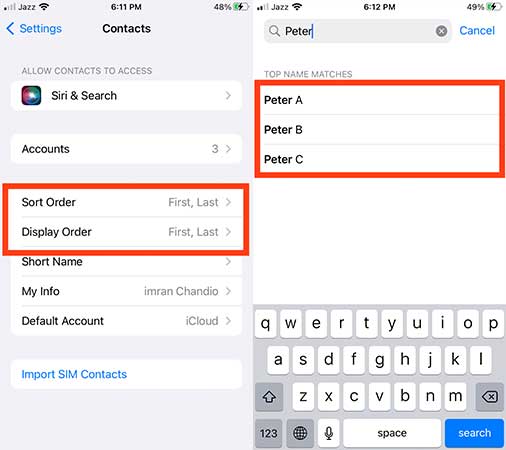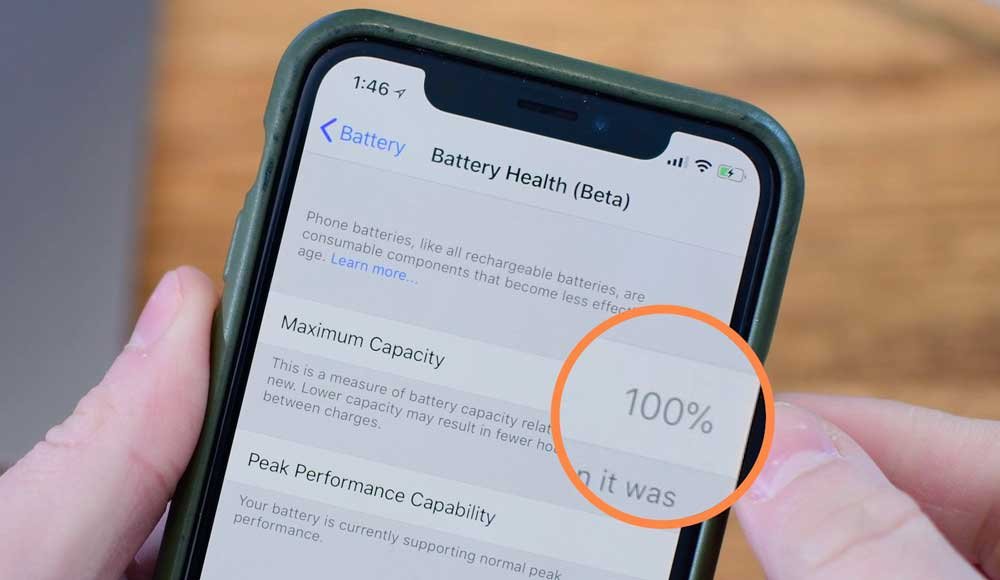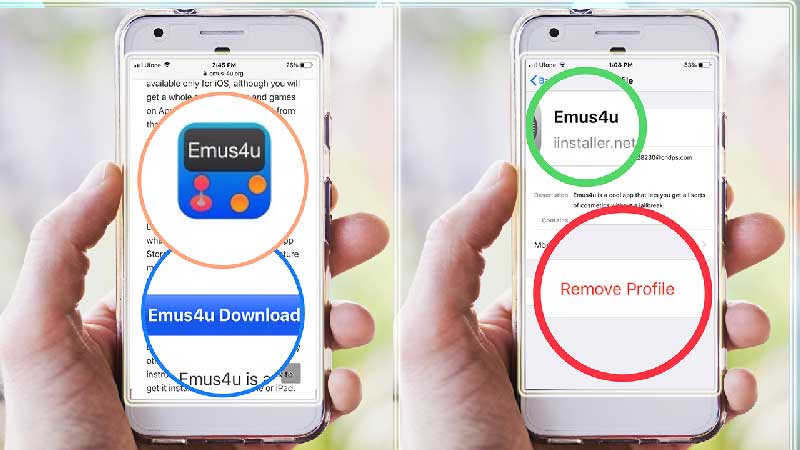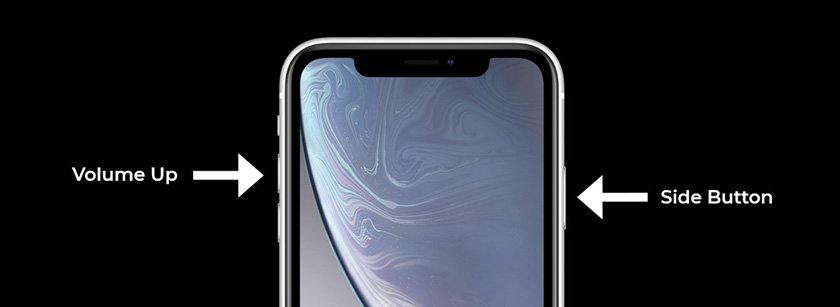How to turn videos into wallpaper and put a video as your wallpaper on iPhone 11. Also, how to change the wallpaper on iPhone and download the best iPhone Live Lock Screen Wallpapers with dark mode absolutely free.
How to
How to Sort Contacts By First Name on iPhone iPad and Mac
iPhone sort contacts by First Name, “arrange contacts by first name iPhone” and how to assign, display and add a Nickname to a contact name on iPhone and iPad and Mac?
Perhaps you have purchased a new iPhone 13 Pro Max, iPhone 13, 13 mini, or iPhone (SE 3rd Generation) or keeping an old one like iPhone 11 Pro Max or iPhone XR or iPhone XS Max and managed to transfer your contacts to it? Opened a list of contacts? They are out of order with last names in bold? What’s going on man? How you can change iPhone contacts alphabetically by the first name?
Read more: How to Sort Contacts By First Name on iPhone iPad and MacThis step by step tutorial will help you to arrange contacts by the first name on iPhone 12, 12 Pro, 12, Pro Max, iPhone 12 mini, iPhone SE (2nd generation), iPhone 11, iPhone 11 Pro, iPhone 11 Pro Max, iPhone X, iPhone XS, XS Max, XR, iPhone 8, iPhone 8 Plus, iPhone 7, iPhone 7 Plus, iPhone 6s and iPhone 6s Plus and all the previous models.
iOS 14, iOS 13, iOS 12, iOS 11, and all the previous iOS versions arrange the Contacts List by the first letter of their Last Name, that’s what. No problem, we have a swift solution on “how to sort Contacts by First Name on iPhone.”
Before going to sort iPhone contacts by first name or last name, alphabetically by first name or last name, or adding or deleting a contact as well as adding and displaying a nickname, you need to know the difference between Sort Order and Display Order. otherwise, you’ll be confused while changing these settings.
What is the difference between a Sort order and a Display order?
The main difference between Sort Oder and Display Order is that:
The “sort order” is the order in which your contact list is arranged. Either by the primary letter of the first name or by the first letter of the surname. While, the display order, refers to how each name is displayed. You can show the first name followed by last name (as in Imran Chandio) or last name followed by first name, e.g. B. Chandio, Imran.
Let’s clear the picture:
Sort order is related to sorting the names alphabetically. The Sort Order sorts, arrange, manage or change the name as first, last or last, first. The First, Last means it will sort a contact alphabetically first by first name and then by last name. While the Sort Oder, Last, First means it will start sorting contacts alphabetically first by last name and then by first name.
While Display Order is related to displaying the names as First, Last or Last, First.
The Display order set to: First, Last will display or put first name first and then last name while Display Order set to Last, First will show the Contact’s Last name, first and the first name at last.
Sort Order Example
Let’s have three names: Peter A, Peter B, and Peter C (where Peter is the first name and A, B and C are the Last Names).
The Sort Order: (First, Last) and the Display Order, (First Last) will sort the three contacts as:
- Peter A
- Peter B
- Peter C
Note*: The first name is bolder
Let’s change the Sort Order: (Last, First) and keep the Display Order, (First Last) will sort the three contacts as:
- Peter A
- Peter B
- Peter C
Changing the Sort Order doesn’t affect the display order except by making the last names A, B, and C bolder in a sort order (Last, First).
Display Order Example
Let’s set Display Order to (First, Last) assuming Sort Order set to (First, Last) will show the contact as:
- Peter A
- Peter B
- Peter C
While By Setting Display Order (Last, First) assuming Sort Order set to (First, Last) will show the contacts in your phone as:
- A Peter
- B Peter
- C Peter
Note that changing the display order (Last, First) has put the Last Names A, B, and C at first place and the First names Peter at last place.
So, the Sort Order will only sort the contact alphabetically in the manner in which they are set while the display order will only display the contacts in an order in which the settings are defined.
Now, it will be easier for you to understand how to change iPhone contacts to first name?
How to Sort iPhone Contacts by First Name
Default Contacts List Sort Order
The iPhone Default Contacts Sort Order is set to Last, First which means that contacts are by default sorted by the first letter of the Last Name. While the iPhone Default Contacts Display Order is set to First, Last which means that the contact will be displayed as the First Name followed by the Last name.
Here are the default settings for the Contacts list on iPhones, iPad, and Macbooks.
Go to Settings → and Tap Contacts, the default option for Contacts is set to:
- Sort Oder: Last, First
- Display Order: First, Last
How to Block a Number on iPhone to Stop Calls, FaceTime and Messaging
How to block a phone number on iPhone 11, 11 Pro, 11 Pro max, iPhone x, XR, XS XS max, iPhone 8, 8 Plus, iPhone 7, 7 Plus, and iPhone 6s.
Don’t worry that’s a super easy task.
How to Save Battery Life on iPhone?
Here is how to save battery on iPhone, maximize battery life, lifespan, maintain and improve battery health and the best battery charging tips for iPhones ever.
Before jumping straight to the best battery charging tips to improve battery life on iPhone we must differentiate the battery life and the lifespan.
Apple says:
“Battery Life” is the amount of time your device runs before it needs to be recharged. While “Battery Lifespan” is the amount of time your battery lasts until it needs to be replaced.
The below best battery charging tips will not only help you to stop battery from draining but will maximize the both battery life and lifespan of your iPhone.
How to Uninstall / Delete Apps in iOS 13 on iPhone
Confused? You can’t delete apps in iOS 13, you might be, because the trick of deleting apps is changed, but here is a quick way to delete apps in iOS 13 on any iPhone.
Before installing iOS 13, all iPhone users were using the same technique to delete unwanted apps in previous iOS versions, and the technique was:
250 Best iPhone Secret Codes and Hacks That Will Change Your Life
iPhone secret codes and hacks unlock iPhone secret menu for EFR mode, field test mode, test menu, diagnostic mode, signal strength, sound, mic, vibration, sensor, camera, speaker, touch screen, display, reset iPhone, hardware test, battery reset, and iPhone engineering mode. These iPhone codes are also used to check iPhone models, iPhone original or fake, perform function tests, network strength, emergency dialer codes for calling, call divert, other call hacks and open other service menus on your device using iOS 14 and later versions as well as on all previous iOS versions.
How to Set Apple Music Sleep Timer for iPhone, iPad, HomePod, and Mac
Apple music sleep timer can turn off music after 1 hour. How to set music timer for iPhone to stop music from playing automatically after you’ve fallen asleep. There is a Clock App within iPhones, iPads, HomePods and Mac that can ultimately turn off music from playing for the set timer.
The iOS is enriched with a number of features and the iPhone built-in clock app is one of them. But, does an iPhone music app have a sleep timer within the iOS?
If, Yes?
Then
How you can turn off the music on an iPhone after 1 hour, any selected number of hours, minutes, or even seconds.
Within the iPhone default clock, there is a “Timer” that can be triggered for a number of minutes for an alert tone to go off.
How to Download and Install Emus4u App For iPhone?
How to Download and Install Emus4u App For iPhone?
How to Take a Screenshot on an iPhone XR – Assistive Touch Screenshot
The new iPhone XR has a lack of Home Button then how to take a screenshot on iPhone XR. Also, here is how to enable iPhone assistive touch screenshot.
If you have recently bought a brand new iPhone XR and don’t know how to take a screenshot on the device then this article is for you.
If you are an iPhone user then you know how to take a screenshot on iPhone X, iPhone 7, and iPhone 6S or any later version with the Home Button and Wake/ Sleep.
But the iPhone XR has lack of a Home Button so how do you screenshot on an iPhone XR?
Here we go;
How to Clear Cache on iPhone and iPads – ihaveiPhone
How to Clear Cache on iPhone and iPads ihaveiPhone
Which iPhone you are using? It may be iPhone X, XR, Xmax, XS or like mine iPhone 8. It may be iPhone X, XR, Xmax, XS or like mine iPhone 8.
What about those who are using iPhone 7 or 6 or 5 or any later model and facing how to clear the cache on their iPhone?
I think all iPhones and iPads are user-friendly but sometimes unwanted apps and files slow down your iOS device.
Here we go;