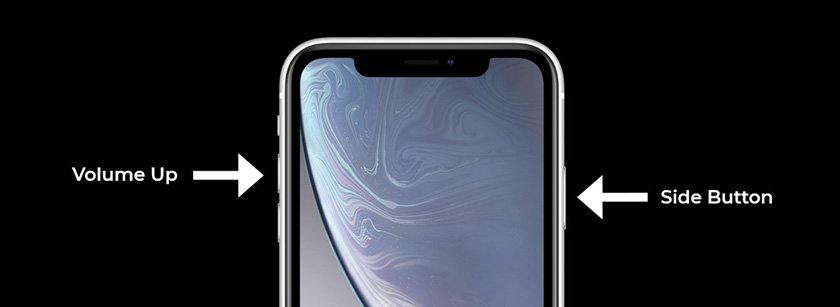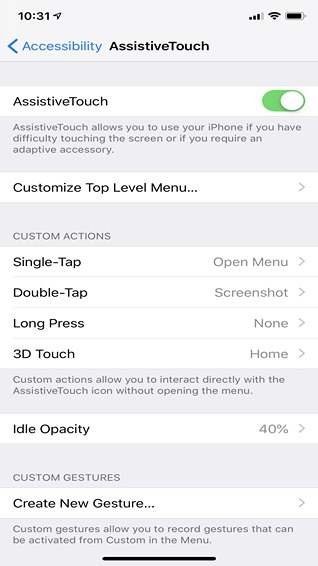The new iPhone XR has a lack of Home Button then how to take a screenshot on iPhone XR. Also, here is how to enable iPhone assistive touch screenshot.
If you have recently bought a brand new iPhone XR and don’t know how to take a screenshot on the device then this article is for you.
If you are an iPhone user then you know how to take a screenshot on iPhone X, iPhone 7, and iPhone 6S or any later version with the Home Button and Wake/ Sleep.
But the iPhone XR has lack of a Home Button so how do you screenshot on an iPhone XR?
Here we go;
Method -1: How Do You Take Screenshots on iPhone XR
To take iPhone XR Screenshot, select the screen which you want to capture and then:
| Hold Down | 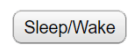 | then immediately press and release | 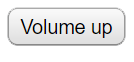 | = | Your iPhone Screen will flash white and capture the whole screen as a thumbnail |
That’s great the screenshot on iPhone XR has been taken.
Note*: The Sleep/Wake button is actually the Right Side Button on your iPhone XR.
How to Share a Screenshot on iPhone XR
- Tap and hold on to the captured image to directly jump to the “Share Sheet” where you can share your screenshot to iMessages, Whatsapp, Twitter, and on multiple emails, etc. OR
How to Save a Screenshot on an iPhone XR
- The captured screenshot will flash out at the bottom left corner of your iPhone XR
- Tap on it
- A default iPhone Paint App will open where you can draw shapes, put a signature, and write some text anywhere on the picture
- OR just press the “Done” button on the top left side of the iPhone screen, here you’ll see two options 1. Save to Photos 2. Delete Screenshot
- Press the Save to Photos if you don’t want to delete it.
How to Save a Screenshot on an iPhone XR
Illustration: How to Take Screenshot With iPhone XR
Here is an illustration of how do you take screenshots with the iPhone XR
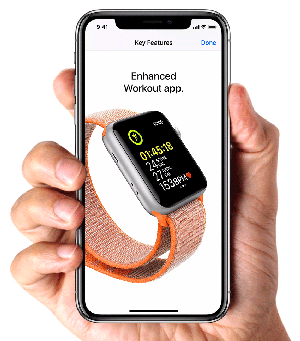
Method – 2: How to Take a Screenshot With iPhone XR With Assistive Touch
Why do you use both hands to iPhone XR screenshots when you can do this with a single hand?
Yes!
There is a softer one-handed way to take a screenshot on an iPhone XR by enabling “Assistive Touch”
So follow the below three steps to take a screenshot with assistive touch
Step 1: Enable the Assistive Touch
Here’s how to enable “Assistive Touch” on iPhone XR:
- Tap on Setting
- Tap on General
- Navigate and Tap on Accessibility
- Tap on “Assistive” Touch” and turn it “ON”
A semi-transparent button will be added to your screen. Actually, this is an Assistive Touch button.
Step 2. Customize Top Level Menu
You’ll see the very next option “Customize Top Level Menu” under Enabled Assistive Touch, Now
- Tap on the Customize Top Level Menu
- Tap on the Custom (Star icon) and select a screenshot from the list and tap on Done
- The screenshot button is added to your iPhone Assistive Touch Menu. You can also replace it with an icon with the Screenshot Button or choose any other options from the list.
Step 3: Take a Screenshot with Assistive Touch
As you have recently added the Screenshot button to the Assistive Touch menu, now tap on Assistive Touch and then tap on Screenshot to “take a screenshot on your iPhone XR”
Again, you’ll feel the shutter sound if your phone is not on Silent Mode. Now you have taken an iPhone Assistive Touch screenshot.
Furthermore, follow the same procedure as stated above to share it, save it or annotate the captured image.
How Do You Screenshot on iPhone XR in iOS 13?
Once again, follow the same steps (as stated above).
How to Find Screenshots?
Open Photos >> Albums >> Screenshots -[the last image will be your latest screenshot.]
Final Words
That’s it all about how you can take a screenshot on iPhone XR or iPhone Assistive Touch screenshot. take as many as you can, they are free.
So which way is suitable for you to take a screenshot on your iPhone XR, single-handed way with Assistive Touch or using the wake/sleep with volume up button? Comment below!
Also, visit:
- How to Clear Cache on iPhone and iPads
- Find all the iPhones Battery Maximum Capacity, Health, and Life
- 250 Best iPhone Secret Codes and Hacks That Will Change Your Life
- How to take Screenshots on All Devices iOS and Android (iPhones, Mac, Windows, Linux and More)
Reference: Apple