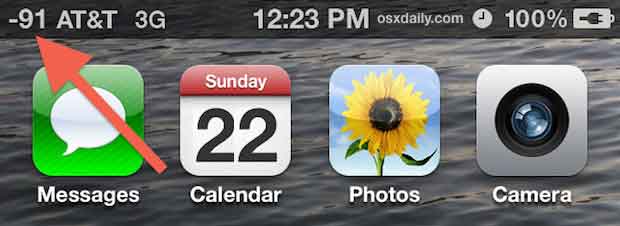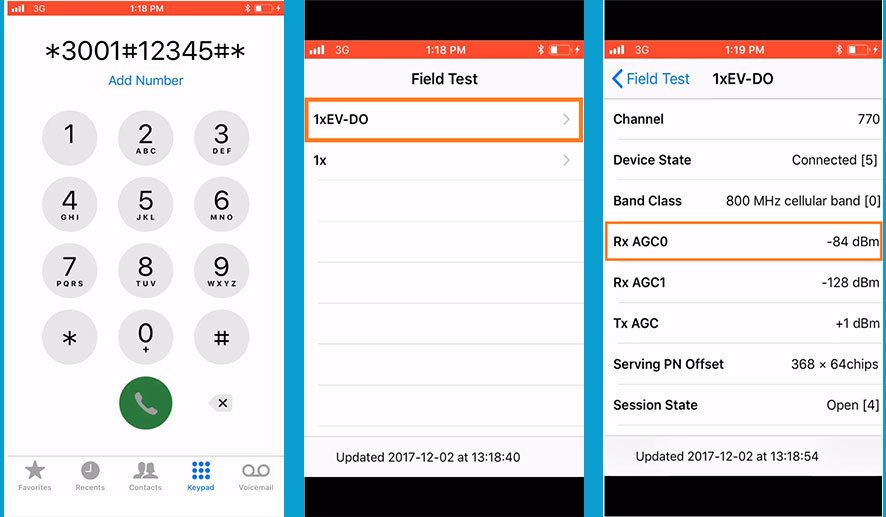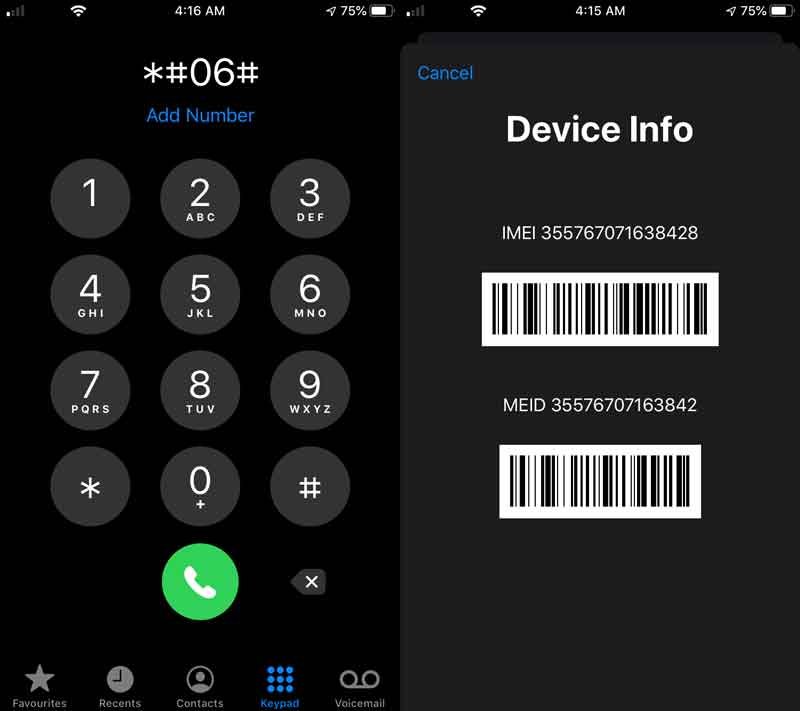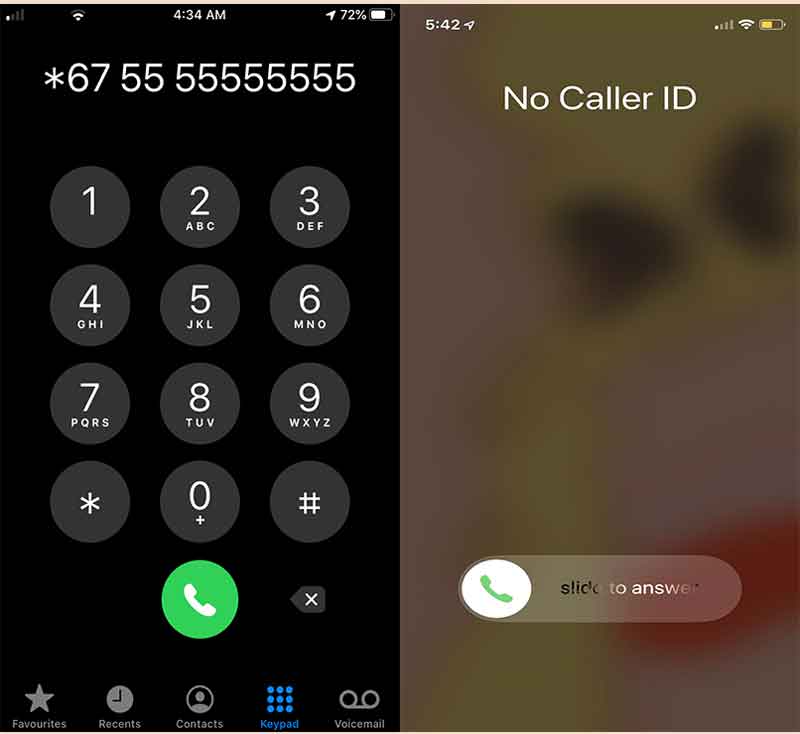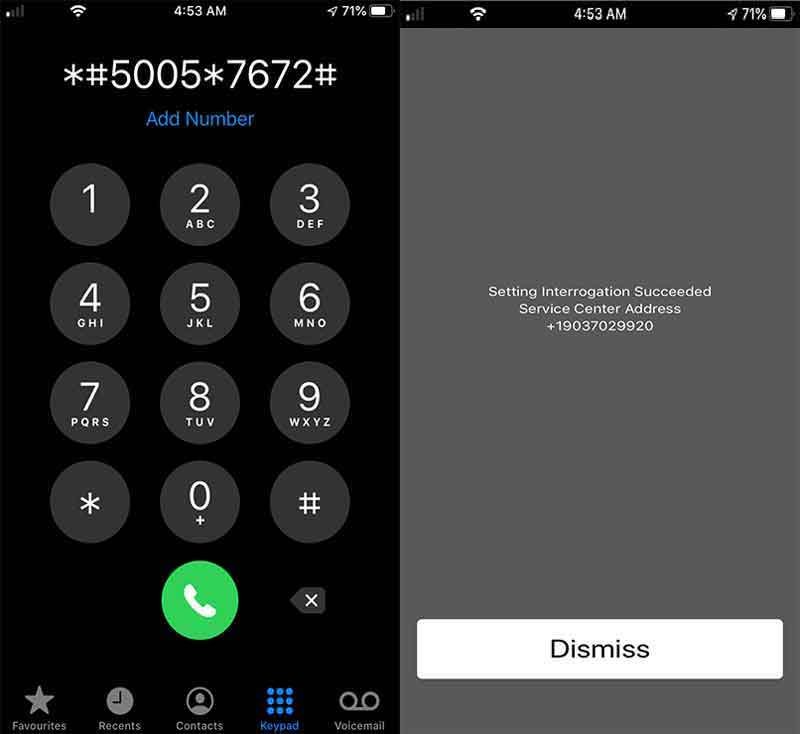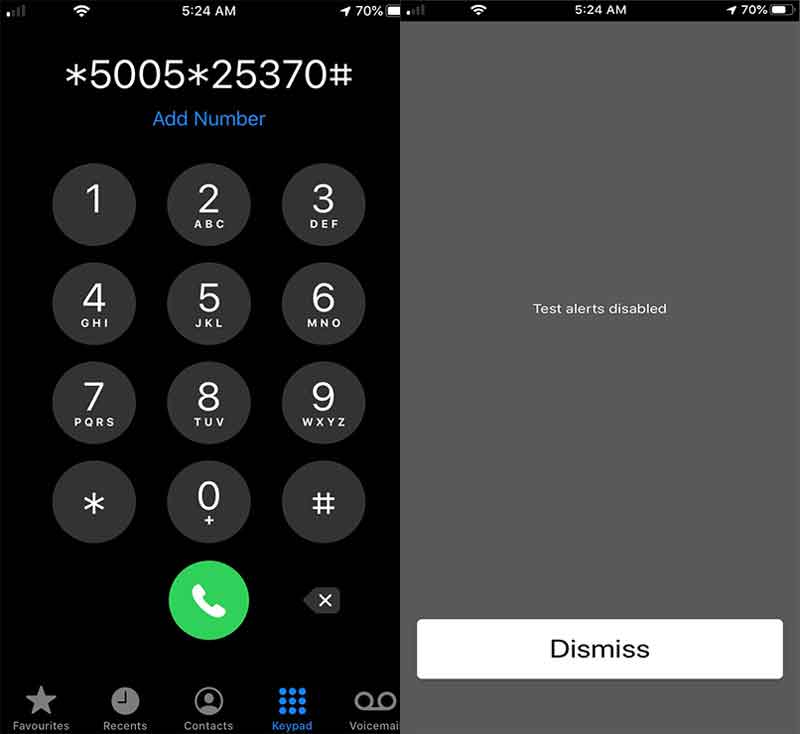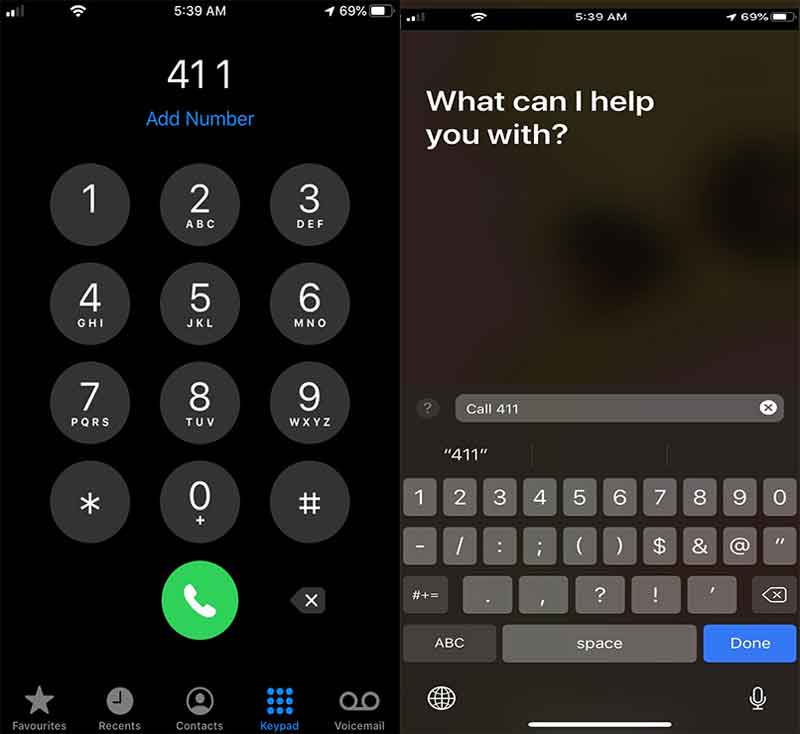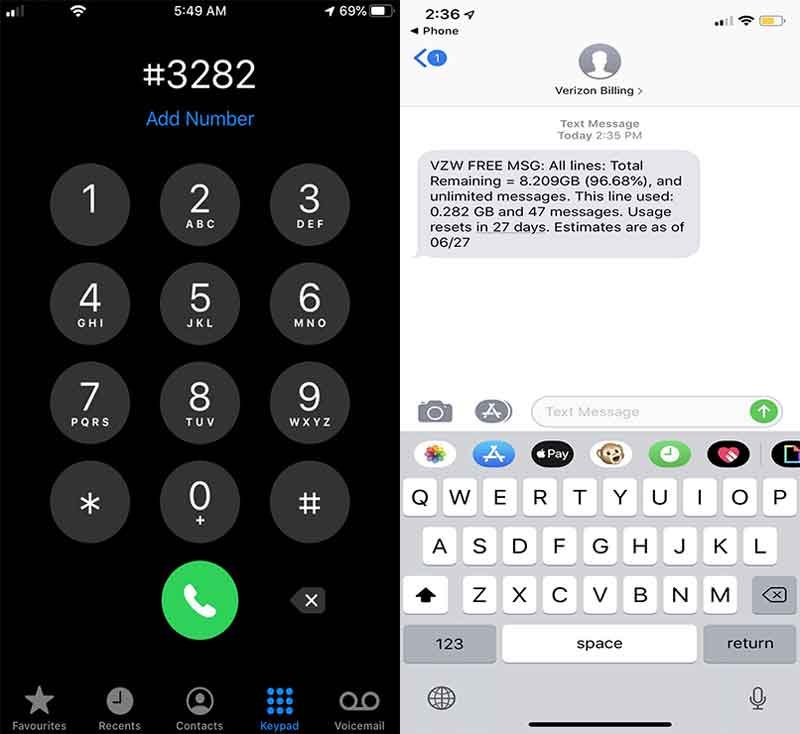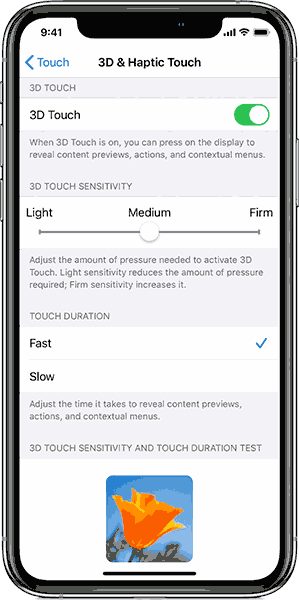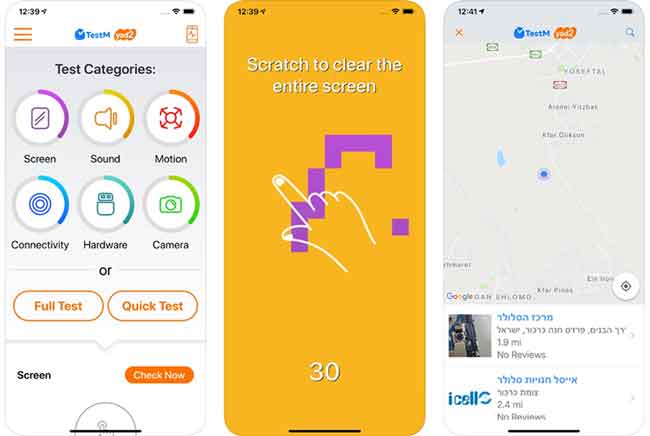iPhone secret codes and hacks unlock iPhone secret menu for EFR mode, field test mode, test menu, diagnostic mode, signal strength, sound, mic, vibration, sensor, camera, speaker, touch screen, display, reset iPhone, hardware test, battery reset, and iPhone engineering mode. These iPhone codes are also used to check iPhone models, iPhone original or fake, perform function tests, network strength, emergency dialer codes for calling, call divert, other call hacks and open other service menus on your device using iOS 14 and later versions as well as on all previous iOS versions.
We have also discussed how you can unlock your iPhone with an emergency call screen in this article.
You can use these “hidden iPhone codes and tricks” and can save a lot of time by manually going for each function inside the iPhones.
Well, we are talking about USSD Secret iPhone codes and tricks; actually, that will bring some info upon dialing from your iOS smartphones.
These iPhone Secret codes and hacks are comprised of a combination of numerical and special characters such as * and #. Usually, all iPhone hidden codes start with the Star (*) and end with a hash (#) to unlock the “iPhone hidden menu.”
“i have iPhone” has prepared a list of more than “300 iPhone hack codes and a separate article on T-Mobile Secret Codes and Hacks or dialer codes that are very handy in various kinds of troubleshooting. These “iPhone Secret Tricks” are genuine and randomly tested on iPhone 12, iPhone 12 mini, iPhone 12 Pro, iPhone 12, Pro Max, iPhone SE (2nd generation), iPhone 11, iPhone 11 Pro Max, iPhone 11 Pro, iPhone XS, iPhone XS Max, iPhone XR, iPhone X, iPhone 8, iPhone 8 Plus, iPhone 7, iPhone 7 Plus, iPhone 6s and iPhone 6s Plus.
These “iPhone secret codes and hacks” almost will work universally on every iPhone, iPad, and iPod touch which are using carriers. We have also included the “Sprint Dial Pad Codes” for conditional and Unconditional call forwarding to the desired number. These “Sprint Codes for iPhone” can also be applicable to disable call forwarding.
The iPhone geeks call these “iPhone cheat codes” with various names such as “iPhone hidden menu codes”, “pound codes”, “star codes” and “access codes” etc. for example, the iPhone call diverts secret code is *21MobileNumber#.
We will also discuss the best Sprint iPhone dial codes, Verizon wireless secret codes, AT & T dialer codes, and the very famous T-Mobile codes. We have also included some new iPhone secret codes 2022 in this article.
We all know that all iPhones and iPads use the iOS operating system which is different from the Android operating system that’s why iOS has a different set of secret codes than Android.
The iPhones come up with GSM, CDMA, and some other carriers, therefore you can face a little bit of difficulty while applying these “iPhone cheat codes”. However, these iPhone hidden menu codes and tricks will work almost with every model of the iPhone and iPad.
Let’s start with the very first from the “iPhone Cheat Codes” that also works on iOS 16 and all previous versions.
Warning: Although we have tested all the following codes they are working well, but you must take a backup of your iPhone using iTunes and iCloud. If anything goes wrong then here is how to force restart iPhone (all iPhones) and how to hard reset iPhone
iPhone Secret Codes and Hacks Overview
Here’s a quick review of the most used iPhone Secret Codes and Hacks
| iPhone Hidden Code | Functionality |
|---|---|
| *3001#12345#* | Field Mode on iPhone that keeps iPhones personal settings and cell information |
| *#06# | Check IMEI Number of iPhone |
| *5005*25371# | Enable Weather Alert System |
| *5005*25370# | Disable the Test Alert System |
| *#511# | Get Traffic Information in your area |
| *#31#Mobile Number | Hide Caller ID on iPhone or Hide your Phone Number While Calling |
| #31#phone number | Show Caller ID on iPhone |
| ##002# | Secret Code to Disable Call Forwarding |
| *3370# | Check EFR mode on iPhone for Better Voice Quality |
| *#67# | TO Check the Number for Call Forwarding Enabled or Disabled if your Device is Busy |
| *777# | It is used to check the Prepaid SIM Balance |
| *3282# | It shows usage info of the cell |
| *43# | This is used to Activate/Deactivate call waiting service |
| *331* | It used for Barring Code: inquiry about the lock code for abroad outgoing calls |
| *#43# | It shows call waiting for status |
| *#33# | It is used to check the call control bars or Checks If Baring Service is Enabled or Disabled |
| *#76# | To Check if the Connected Line Presentation is Enabled or Disabled |
| *#21# | It is used to inquire Set call forwarding inquiries, fax, sms and voice, knowledge, sync, async, paid access & packet access call forwarding enabled or disabled. |
| *#61# | Check the Number of Missed Calls |
| *#62# | Check Number of Call Forwarding When There is No Service on your iPhone |
| *646# (Postpaid only) | It shows remaining Postpaid minutes |
| *225# ( Postpaid only) | To Check Postpaid SIM Balance |
| #31#Phone-Number+Call | It is used outgoing call anonymity of current call |
| *3282# | Check Number of Missed Calls |
| *#30# | Calling Line Presentation |
| iPhone Call Barring Service | |
| *#33# | iPhone Call Barring Code (Check status) |
| *33* | PIN# Enable Call Barring |
| #33* | PIN# Disable Call Barring Service in iPhone |
| Call Forwarding in iPhone | |
| *#21# | Check Status iPhone Call Farwarding |
| *21# | Enable or Disable Call Forwarding |
| *21MobileNumber# | iPhone Divert Calls to this Number |
| Call Waiting Service Codes | |
| *#43# | Check Status |
| *43# | Enable Call Waiting |
| #43# | Disable Call Waiting |
| *#5005*7672# | iPhone Check SMS Center |
Note:* We are not responsible for any kind of damage to your device. However, all iPhone secret codes from the list are randomly tested and are working for us. There are also some sensitive codes that can harm the stability of your phone, so, use them wisely.
iPhone Secret Codes and Hacks Explained
1. iPhone Field Test Mode Code A Secret Code for Network
iPhone engineering mode code: *3001#12345#*
The iPhone Field test mode code is also known as “network code” or “Engineering Mode Code” as is actually used for determining the exact “network signal strength” in Decibels.
You all know the 5 black dots/bars in the upper left corner of your iPhone screen deliberately telling us the signal strength. The more bars simply means the more signals.
Dial *3001#12345#* for the “Field Test Mode setting” for the iPhone and it will unlock all the iPhone Secret Menu and hidden features on your iOS device.
After entering the field test code *3001#12345#* on the dial-pad and hitting the call button, you’ll enter the iPhone field test menu page, where you will find various network details.
After entering the field test mode just:
- Press and hold the Lock/Power button until the “Slide to Turn Off” appear on your phone screen
- At the “Slide to Turn Off” screen, press and hold the Home button
- That’s it; the network signal bars are replaced with network strength in Decibels
- To disable the decibels and get back the usual network bars on your iPhone, again, dial the “secret field test trick code” and tap on the top-left edge, which says “Phone” or you can simply press the home button once.
Qualcomm Chipsets and Intel Chipsets Behavior
The above Field Test Mode Code works with two chipsets (Qualcomm and Intel) and covers the iPhone 6 through iPhone 11 Pro Max as well as Verizon Wireless, Sprint, AT&T, and T-Mobile.
Let’s briefly understand the Field Test Mode Setting on your iPhone.
All the iPhones come up with the following two chipsets and these are:
Qualcomm chipsets: generally used for Verizon Wireless and Sprint Mobiles
Intel Chipsets: used for AT&T and T-Mobile
Which chipset your phone has will decide which menu you’ll receive in Field Test Mode.
So, which chipset your phone is using? Whether it is a Qualcomm, Intel, or other Japanese or international locations, the below table will tell you everything:
How to Check iPhone Model?
| Phone | Qualcomm | Intel | Other |
|---|---|---|---|
| iPhone 11 Pro | A2160 | A2217 | A2215 |
| iPhone 11 Pro Max | A2161 | A2220 | A2218 |
| iPhone 11 | A2111 | A2223 | A2221 |
| iPhone XS | A1920, A2097 | A2099, A2100 | A2098 |
| iPhone XS Max | A1921, A2101, A2102 | A2103 | A2104 |
| iPhone X | A1865 | A1901 | A1902 |
| iPhone 8 | A1863 | A1905 | A1906 |
| iPhone 8 Plus | A1864 | A1897 | A1898 |
| iPhone 7 Plus | A1661 | A1784 | A1785 |
| iPhone 7 | A1660 | A1778 | A1779 |
| iPhone 6s | A1633 | A1688 | A1700 |
| iPhone 6s Plus | A1634 | A1687 | A1699 |
| iPhone 6 | A1549 | A1586 | A1589 |
| iPhone 6 Plus | A1522 | A1524 | A1593 |
| iPhone SE | A1723 | A1662 | A1724 |
| Phone | Qualcomm | Intel | Other |
The other iPhone models which are not present in the above table, their chipset and model no. information can be found on their phones.
So, you have to look up the Part Number of your iPhone
Go to Settings >> General >> About
There you can clearly see the Part Number is listed there.
Actually, the Part Number corresponds to the Model Number for the iPhone you are using.
If you are still unable to find your model number then visit the Apple website to identify your iPhone model.
Once, you find your model number from the above list you’ll be able to determine it is a Qualcomm or Intel chipset then you know which menu you will receive when you go into “Field Test Mode”.
As I said earlier that Qualcomm is used for Verizon and Sprint while Intel is used for AT&T and T-Mobile.
iPhone Secret Code for Network Strength – Qualcomm Chipset
iPhone Field Test Mode with Qualcomm Chipset
If you have the Qualcomm chipset simply:
Go into your phone and dial 3001#12345# and tap on the call button on the screen.
You’ll enter the “iPhone test menu.”
Click on 1xEV-DO and the decibel measure number you are looking for is Rx AGC0.
You’ll see negative numbers there so the closer you get to zero means the larger number is the better signal.
In AGC0, the measurement:
- -7 0 Excellent Signals
- -70 to -85 Good Signals
- -86 to -100 Fair Signals
- -70 to -85 Good Signals
- < -100 means Poor Signal
- -110 means there are no signals
Where the symbol > represents the greater than and < represents the less than
iPhone Secret Code for Network Strength – Intel Chipset
iPhone Field Test Mode with Intel Chipset
The field test mode code is also the same for Intel Chipsets.
Just enter *3001#12345#* and hit the call button, you’ll enter in the field test menu.
You will see a bit different menu this time.
Well, Tap on the LTE and go to the Serving Cell Meas. Here we will discuss rsrp0
The decibel signal strength works similarly but has a little bit different range.
- > -90 means Excellent Signals
- -90 to -105 means good signals
- -106 to -120 show Fair signals
- < -120 shows Poor signals
- At -125 you’ll have no signal at all
Where the symbol > represents the greater than and < represents the less than
Once you have noted down the signal strength in decibels, press the Home Button and you’ll exit from the field test menu.
2. How to Check Original iPhone?
IMEI Number Shortcode: *#06#
How to Check Original iPhone?
There are no such direct codes for checking iPhone originality, however, you need to follow some procedures to check if an iPhone is original or fake.
Maybe, you know about this IMEI Number Shortcode: *#06#, Didn’t you? For people unfamiliar with this code, all smartphones come up with a hardcoded unique identification number that is called a serial number.
- To “check original iPhone” dial *#06# USSD code from your iPhone and it will show you the serial number and IMEI Number of your phone.
Now, how to check an iPhone is original or fake? Just follow the steps below:
- Go to Apple Service and Support Coverage
- Put the IMEI number of your iPhone and fill the captcha and then hit enter
It will show you:
- Valid Purchase Date
- Telephone Technical Support
- Repairs and Service Coverage
If the purchase is valid then you will see a circle with a Green tick mark that shows the purchased iPhone is original.
3. Hide Caller ID
All Carriers: *67Mobile_Number (the code is valid for the United States)
T-Mobile (Alternative): #31# Mobile_Number
If you have a carrier unlocked iPhone or a carrier that supports “hiding your caller ID”, then you can use this Hide Caller ID secret code to hide your identity/number when calling.
Your ID will be shown as “Unknown” or “No Caller ID” or a “Private Number”
Just write the USSD code along with the mobile number you are calling and tap the call button. It will temporarily deactivate the Caller ID. On the other side, the call will be anonymous and will show “Private Number”, because it is blocked.
The above USSD code temporarily works while calling businesses and individuals. However, your number can not be blocked while calling on a toll-free number or emergency call services.
If you want to hide your identity permanently, just call your cellphone carrier and ask for a line block. Once your request is approved, your phone number will never appear, no matter who you call.
The code to call your mobile carrier can vary, but customer service in the United States can usually be reached by calling 611.
Here is a list of the codes that work in different countries:
| Country | Code |
|---|---|
| Albania: | #31# (cell phones) |
| Argentina: | #31# |
| Australia: | 1831 |
| Denmark: | #31# |
| Canada: | #31# |
| France: | #31# |
| Germany: | *31# or #31# |
| Greece: | #31# |
| Hong Kong: | 133 |
| Iceland: | *31* |
| India: | #31# |
| Ireland: | 141 |
| Israel: | #31# |
| Italy: | #31# |
| Japan: | 184 |
| New Zealand: | 197 |
| NEPAL: | *9# |
| North America: | #31# or *67 |
| Netherlands: | *31* or #31# |
| Pakistan: | *32# |
| Romania: | *31* |
| South Africa | *31* |
| South Africa | #31# |
| South Korea: | *23 or *23# |
| Spain | #31# |
| Sweden | #31# |
| Switzerland Landline: | *31# |
| Switzerland Mobile: | #31# |
| United Kingdom: | 141 |
| United States | All Carriers: *67 T-Mobile: #31# |
| Country | Code |
4. Show Caller ID
All Carriers: 2 Mobile_Number
T-Mobile (Alternative): *31#XXXXXXXXXX
If you temporarily want to display your mobile number from a private number, you can dial *82 before dialing the number you’re calling.
You can also tune your iPhone Settings to hide and show caller ID.
This feature is not available with all mobile carriers, but it is for most
Show/Hide Your Number from iPhone‘s Inner Settings
- Tap Settings
- Tap ‘Phone’
- Press “Show My Caller ID”
- Use the toggle switch to “show or hide your number”
Note*: This feature is not available on Verizon Wireless.
5. Check SMS center
Shortcode: *#5005*7672#
All the text messages (SMS or MMS, not iMessages) sent from your iPhones, first go to your carrier server which is commonly known as “Short Message Service Center” (SMSC). The SMSC Center has a directory of all numbers with their carriers and acts like a postman. After receiving a text message from you, it then sends it to your desired destination number.
If you are facing some issues regarding SMS that are not reaching at the desired destination then it’s the best way to check the SMSC center number.
To reset the SMS center number iPhone dial *#5005*7672# secret code on your iPhone and tap the green call button. This is helpful when troubleshooting failed outgoing text messages with your carrier.
6. Enable Test Emergency Alerts
iPhone Emergency Dialer Code: *5005*25371#
iPhone Test emergency alerts only work with a wireless plan or on a SIM Card issued by the carrier in the United States. These alerts help you to prepare for any future real emergency strikes.
By default the emergency test alerts are turned off, so, you have to manually activate it through the “iPhone Emergency Dialer codes”.
Just dial the “iPhone secret code emergency call“, *5005*25371#” from your phone and hit the call button, you’ll hear a loud alarm. So don’t get confused it’s just a test. Whenever there is any real emergency strike by the government happens, you will get the same alert.
Disable Test Emergency Alerts
iPhone Emergency Dialer Code to Disable Alerts: *5005*25370#
You can easily disable test alerts by dialing the access code *5005*25370# and you will no longer receive any emergency alerts in the future.
7. Call Directory Assistant
iPhone Secret Code: 411 (Paid)
All carriers have their own directory assistance service with a live operator to help you out for various purposes. Just dial 411 from your iPhone and get updated (receive directory listing via text message) by the live operator about someone’s phone number, address, and what business they do.
You can also get information on the latest movies showtimes, driving directions, nearby car repairs, the best tailors, doctors and mechanics, and more.
Most of the carriers allow three requests per call while AT & T only allows two. The 411 service is not free at all. You will be charged $1.99 for each call to 411.
We will suggest you do not waste your hard-earned money by calling 411 operator, instead make a live search on Google, maps, and Safari for the latest and updated information regarding this purpose.
For more information about 411 and the cost associated with each carrier visit the support pages for:
8. Call Customer Service
All Carrier Shortcode: 611
*611 on Verizon Wireless
Calling customer service by dialing 611 in the United States doesn’t cost a penny. It’s totally free and connects you with wireless customer service.
Visit each carrier to know in which hours you can talk to their customer service person
9. Get Local Traffic Information
All Carriers: 511
Do you like traveling?
You might be interested in some local places in your city and their road traffic condition in the United States?
You usually use Google Maps, SigAlert, or Waze for this purpose. But If you are not getting the precise local traffic information with these resources then dial 511 from your iPhone and get accurate, precise, and exact local traffic conditions and make your journey more peaceful and more pleasant.
Note*: Sprint 511 does NOT work in Alabama, Arkansas, Alaska, Connecticut, Delaware, Montana, Michigan, Oklahoma, or North Dakota.
10. How Much Data You have Consumed So Far
Check Data Plan Code AT&T: *3282#
Check Data Plan Code T-Mobile: #932#
Check Data Plan Code Verizon: #3282
Get rid of installing carrier’s apps to know how much data you have used and how much data is left in your selected plan. Just dial the above-stated hidden codes to check the complete data usage statistics.
By dialing any of the above secret codes on your phone w.r.t. your carrier, you will receive a robotic voice answer or a text message that states your total data usage for the current plan during the month.
This service is not available at Sprint now, in the old days, you have to send a text message to 1311 to get updated data usage stats.
11. Give Yourself a Unique Name to Call
StarStarMe Service (Paid): **me, or **63
StarStarMe is an add-on Service on a monthly subscription from your carrier. The service will give you a unique name instead of your number. Just dial **me, or **63, from your iPhone and subscribe to the service.
Now, pick a unique nickname instead of an actual phone number.
For example to set Hanna as a nickname, dial **HANNA (**1234567), now your friends and family can call you using this number instead of dialing a 10-digit number.
12. EFR Mode iPhone:
iPhone EFR Mode Code: *3370#
What is EFR Mode on iPhone?
EFR stands for Enhanced Full Rate and allows superior network quality.
If you want to enable EFR mode iPhone, then dial the secret code *3370#. You will receive better voice/data quality on your iPhone.
The iPhone EFR mode consumes the same battery as it consumes normally. So why wouldn’t you dial EFR secret code to activate EFR mode on your iPhone?
13. iPhone Touch Screen Test Code
Unfortunately, there is no “iPhone touch screen test code” But
You need to perform the “iPhone screen test” manually by turning on 3D or Haptic Touch.
Here’s how you can “test touch screen of your iPhone” manually by turning on 3D or Haptic Touch sensitivity:
- Tap Settings and select Accessibility
- Tap Touch, then tap 3D & Haptic Touch
- Turn on the feature
- Use the slider to select the sensitivity level
iPhones that have Haptic Touch:
iPhone 11, iPhone 11 Pro, iPhone 11 Pro Max, and iPhone XR
iPhones that have 3D Touch:
iPhone 6s, iPhone 6s Plus, iPhone 7, iPhone 7 Plus, iPhone 8, iPhone 8 Plus, iPhone X, iPhone XS, and iPhone XS Max
14. iPhone Age Check Code – How old is my iPhone
Unfortunately, Apple hasn’t yet given the iPhone age check code
So you have to check the age of your iPhone manually.
It is helpful when you are trying to buy a used iPhone or selling your smartphone.
Dial *#06# to check the IMEI Number
Open the Apple Service and Support Coverage or visit the iPhone warranty-free IMEI check and enter your iPhone Serial number there.
Wait a few seconds, you will see the accurate iPhone age on the result page.
15. Install Test M App for Various iPhone Diagnostic Test
If you are going to buy or purchased a new or old device and want to know whether your “iPhone hardware” is perfect for proper use or not then install the free “Test M app” that can run “iPhone diagnostic mode” for touch screen, sound test, Mic test, Display check, camera check, sensors test, “network Strength, connectivity, and other iPhone hardware test.
The app also suggests the find a repair option inside it. The whole “iPhone diagnostic test” will take your 4 minutes approximately and will prepare a result for issues if there are any.
Once you have installed the Test M app, open it, follow the onscreen procedure and tap on begin to enter the “iPhone diagnostic mode”. you can also select various tests from the “iPhone diagnostics menu app”, and “Test M”.
It can perform the following iPhone diagnostic tests for you.
- iPhone Sensor Test
- iPhone Touch Screen Test
- iPhone Display Test
- iPhone 3D Touch Test
- iPhone Proximity Sensor Test
- Various iPhone connectivity tests like Wi-Fi- Bluetooth, GPS, and Cellular Tests
- Motion Test
- Headphones, earpiece, speaker, and microphone test
- Various motion tests
- Different hardware including buttons, charger, vibration, touch ID, and light sensor test
- A front camera, back camera and LED Flash tests
Just download the app and do all the iPhone diagnostic tests for free.
16. Call Forwarding – Sprint – Verizon Wireless – T-Mobile and AT & T Mobile
You can forward your phone calls to another phone number, in case you are busy and cannot attend calls immediately.
Sprint, T-Mobile, and Verizon Wireless have their own way of handling call forwarding. However, these “hidden codes for call forwarding” can be used for your incoming voice calls to forward to another phone number of your own choice.
Call Forwarding Codes – Sprint (Mobile Device)
| Sprint Secret Codes | Enable/Disable Call Forwarding |
|---|---|
| *72XXXXXXXXXX | Unconditional call forwarding to the designated number |
| *720 | Disable unconditional call forwarding |
| *73XXXXXXXXXX | Only call forwarding if there is no answers to the designated number |
| *730 | Disable call forwarding only if there is no answers |
| *74XXXXXXXXXX | Call forwarding only for when busy to the designated number |
| *740 | Disable call forwarding only for when busy |
For more information about call forwarding visit the Sprint website
Call Forwarding Codes Verizon (Mobile Device)
| Verizon Wireless Secret Codes | Enable/Disable Call Farwarding |
|---|---|
| *72Verizon_Mobile_Number | Enable Call Forwarding in Verizon |
| *73 | Disable Call Forwarding in Verizon |
Call Forwarding Codes T-Mobile (Mobile Device)
| Sr.# | T-Mobile Secret Codes | Turn ON/OFF Call Forwarding |
|---|---|---|
| 1 | **21*TMobile Number# | To Turn ON unconditional +C9forwarding to a number |
| 2 | ##21# | To Turn OFF unconditional forwarding |
| 3 | **61*TMobile Number*SS# | Change call forwarding time delay (Replace SS with 5, 10, 15, or 30 for seconds) |
| 4 | **61*TMobile Number# | Turn ON call forwarding When There is no reply to a number |
| 5 | ##61# | Turn OFF forwarding When there is no reply |
| 6 | **62* TMobile Number# | Turn ON call forwarding If Not Reachable |
| 7 | ##62# | Turn OFF call forwarding If not Reachable |
| 8 | **67*TMobile Number# | Turn ON call forwarding when Busy |
| 9 | ##67# | Turn OFF call forwarding when Busy |
| 10 | ##004# | To Cancel call forwarding |
For more information about call forwarding visit T-Mobile Website
Call Forwarding Codes AT & T
There are no call forwarding codes for AT&T Mobiles.
18. Call Emergency Services
By Dialing the secret code 122 in the United States, All USA GSM-Based iPhones issued from AT&T and T-Mobile can be Redirected to 911 Emergency Service.
| Call Emergency Codes | Carrier/Service |
|---|---|
| 112 | Call Emergency Services |
| 112 | European Union countries |
| 911 | AT&T and T-Mobiles |
| 911 | Verizon Wireless and Sprint |
How to Unlock Disabled iPhone with Emergency Call Screen?
Method 1: Type the Wrong Passcode on Passcode Screen
If you have entered the wrong password and your iPhone got disabled then you can unlock iPhones and iPads with an emergency call screen. But it is not possible in the iOS 14, iOS 15, iOS 16, and all the later versions.
However, you can easily unlock a disabled iPhone with an Emergency call screen on iOS 13, iOS 12, iOS 11, iOS 10, iOS 9, iOS 8, iOS 7, and iOS 6.
You can unlock the following iPhones with an emergency call screen
iPhone 8 Plus, iPhone 8, iPhone 7 Plus, iPhone 7, iPhone 6s Plus, iPhone 6s, iPhone SE, iPhone 6
iPhone 6 Plus, iPhone 5S, and older.
Just follow the steps below:
- To unlock iPhone using an emergency call hack depends on the iOS version currently running on the device.
- The trick doesn’t work on iOS 14 and onward. But if you are using an older iOS version then here’s how to unlock a disabled iPhone with an emergency call screen
- Unlock your iPhone with the slider and bring it on the Passcode Lock Screen and type a wrong Passcode.
- Now, tap Cancel on the iPhone Passcode screen and slide again to unlock, then press the Emergency Call.
- Hold down the Power button until “slide to power off” appears on the screen. then, again tap Cancel.
- The top taskbar will start lightening blue. Now, dial Emergency number 112 or 911 and then tap Emergency Call and again tap Cancel immediately. Now, press the side button to turn off the screen.
- Press the Home or Power button to turn on your iPhone, then slide it to unlock.
- Hold the Side button/Power button for 3 seconds, and tap Emergency Call before “slide to power off” appears. Your iPhone should be unlocked now.
If the above method doesn’t work for you then you can try another method below:
Method 2: Type Random Numbers on Emergency Call Screen
Step 1: Open the Emergency call screen option on your iPhone
Step 2: Type a random number on the dialer screen and then tap the green call button and cancel it immediately.
Step 3: Repeat step 2 multiple times and then press the Home Button, Your iPhone should be unlocked.
19. Some Important AT & T Secret Dialer Codes for iPhone
| Secret Codes | Functionality |
|---|---|
| *225# | To Check the Bill Balance |
| *639# | Check Upgradation Eligibility |
| *646# | View Available Minutes |
| *729 | Code To Pay Your Bill |
| *3282# | View Your Data and Messages |
| *#08 | Voice Connect |
20. Verizon Wireless Secret Codes
| Secret Codes | Functionality |
|---|---|
| #225 | Check bill balance (225 = BAL) |
| #646 | View your minutes (646 = MIN) |
| #729 | Pay your prepaid bill (729 = PAY) |
| #768 | Pay your bill (768 = PMT) |
| #874 | Find out when your upgrade eligibility date is (874 = UPG) |
| #832 | Use to ensure your phone is working after completing an Electronic Serial Number (ESN) change or new activation (832 = TEC) |
| #3282 | View your data (3282 = DATA) |
| #4438 | View gift card balance (4438 = GIFT) |
| #7623 | Access Verizon Wireless Roadside Assistance for towing, jump start, etc. Must subscribe (7623 = ROAD) |
21. Some Important Sprint Secret Dialer Codes for iPhone
| Secret Codes | Functionality |
|---|---|
| *2 | Opens the My Sprint Mobile or Sprint Zone self-service menu with an option to access the Care self-service IVR and Care call centers. |
| *3 | Payments made through Sprint phones through the Pay by Phone Automated IVR. |
| *4 | Get minutes used information for each category of usage in English, including text messaging and current bill cycle dates. Get information on current rate plan. |
| *5 | Get minutes used information for each category of usage in Spanish, including text messaging and current bill cycle dates. Get information on current rate plan. |
| *11 | Pennsylvania - PA Turnpikes: (Bucks, Montgomery, Lebanon, Daulphin, Cumberland, Franklin, Fulton, Bedford, Somerset, West Moreland, Allegheny, and Beave r Counties) Utah - Salt Lake and Utah Counties |
| *12 | Pennsylvania - PA Turnpikes: Allegheny County, Parkway West, and Parkway East |
| *27 | Louisiana - Lake Ponchatrain Causeway near New Orleans |
| *47 | State Police (on a per market basis only, implemented only upon city/state written requests) Alabama - Statewide, Kansas - Statewide, North Carolina - Statewide, South Carolina - Statewide |
| *55 | State Police (on a per market basis only, implemented only upon city/state written requests) Missouri - Statewide, Oklahoma - Statewide |
| *64 | New Hampshire - Statewide |
| *70Number | Cancel call waiting on a single call basis |
| *77 | State Police (on a per market basis only, implemented only upon city/state written requests) Massachusetts - Statewide, Maryland - Statewide, Maine - Statewide, Rhode Island - Statewide |
| *277 | Colorado State Police - Statewide (Numbers stand for CSP) |
| *347 | Florida Highway Patrol - North, West, Central, and South (Numbers stand for FHP) |
| *394 | Texas - Harris County |
| *477 | Georgia State Police - Statewide (Numbers stand for GSP) |
| *577 | Louisiana State Police - Statewide (Numbers stand for LSP) |
| *777 | Ohio - Jefferson and Belmont Counties |
| *847 | Tennessee - Statewide |
| *911 | Emergency phone number (same as dialing 911) |
| *990 | Ohio Turnpike (Williams, Fulton, Lucas, Wood, Ottawa, Sandusky, Erie, Lorain, Cuyahoga, Summit, Portage, Trumbull, and Mahoning Counties) |
| *8477 | Texas - Houston (Harris County) Crime Stopper Line |
| *HP | Highway Patrol (on a per market basis only, implemented only upon city/state written requests) |
| *THP | Tennessee Highway Patrol (per market basis only, implemented only upon city/state written requests) |
| #77 | State Police (on a per market basis only, implemented only upon city/state written requests) New Jersey - Statewide, Virginia - Statewide |
| #222 | Option 3 to order accessories. |
| #911 | Emergency phone number (same as dialing 911) |
| #CASH | Sprint PCS Payment Card (to find the nearest Prenet location to make a payment) |
| #WUN | Western Union (to find the nearest Western Union location that accepts PCS payments) |
| 211 | Community Relations |
| 311 | Non-emergency police and other government services Texas - Harris County |
| 711 | TTY (Teletype) or TDD (Telecommunications Device for the Deaf) for hearing impaired (Telecommunications Relay Service TRS) |
| 811 | Customer solutions (private-label services) |
22. Some Important T-Mobile Secret Dialer Codes for iPhone
T-Mobile Codes Accounts and Mobile Device Information
| Hidden Codes | Functionality |
|---|---|
| #225# | Check your balance and last payment (225 = BAL) |
| #263# | Turn "Binge On" off (263 = BOF) |
| #264# | Check "Binge On" status (264 = BNG) |
| #266# | Turn "Binge On" back on (266 = BON) |
| #326# | Check your Family Allowance usage (326 = FAM) |
| #646# | Check your minute usage (646 = MIN) |
| #674# | Check your message usage (674 = MSG) |
| #686# | View your phone number (686 = NUM) |
| #763# | Turn OFF international data roaming (763 = ROF) |
| #766# | Turn ON international data roaming (766 = RON) |
| #793# | Reset voicemail password to last 4 digits of phone number (793 = PWD) |
| #796# | Toggle voicemail password off/on (796 = PWO) |
| #8294 | Find a cab service for $1.75 per use (8294 = TAXI) |
| #932# | Check data used, data plan, and expiration date. (932 = WEB) |
| *#0000# | Check the software version on Nokia phones |
| *#9999# | Check the software version (Motorola and Samsung) |
T-Mobile Code for Scam ID & Scam Block Codes
| Access Codes | Functionality |
|---|---|
| #632# | Turn off Scam Block (632 = OFB) |
| #634# | Turn off Scam ID |
| #662# | Turn on Scam Block (662 = ONB) |
| #664# | Turn on Scam ID (664 = ONI) |
| #787# | Show Scam Block status (787 = STS) |
T-Mobile Codes Calls Services Hidden Codes (Besides Call Forwarding)
| Hidden Code | Functionality |
|---|---|
| *43# | Turn on call waiting |
| #43# | Turn off call waiting |
T-Mobile Pay In Advance Hidden Trick (Prepaid)
| Secret Codes | Functionality |
|---|---|
| *233 | Call the Refill Center (233 = ADD) |
| #225# | Check your account plan timeframe (225 = BAL) |
| #263# | Turn "Binge On" off (263 = BOF) |
| #264# | Check "Binge On" status (264 = BNG) |
| #266# | Turn "Binge On" back on (266 = BON) |
| #932# | Check your web usage (932 = WEB) |
| #999# | Check your account balance and minutes remaining |
T-Mobile Line Link Secret Codes
| Hidden Codes | Functionality |
|---|---|
| *72Mobile_Number | Activate unconditional call forwarding. Example: *72 (206) 111-1111 |
| *42DN | Activate no reply conditional call forwarding |
| *67DN | Activate Calling Line Identification Restriction (CLIR) for outgoing call |
| *73 | Deactivate and erase unconditional call forwarding |
| *82DN | Deactivate Activate Calling Line Identification Restriction (CLIR) for outgoing call |
| *93 | Deactivate no reply conditional call forwarding |
FAQs
Many iOS users think that an iPhone cannot be hacked and this is a misconception. By following the instructions of a reliable spy tool like SpyMyFone, you can easily hack your iPhone.. Without accessing iPhone, you can get important information related to Contacts List, Messages, WhatsApp Messages, Browsing History, Notes, and more.
Here are the top 8 steps to opt immediately to prevent your iPhone from hacking:
1. Keep your iPhone’s software up to date and Install updates as soon as possible.
2. Set up two-factor authentication on your phone.
3. Use a VPN when connected to public Wi-Fi.
4. Use a strong password of approximately 12 characters with a combination of letters, numbers, and special characters.
5. Avoid giving personal info without confirming legitimacy to any website.
6. Set up touch ID, Face ID, and a passcode
7. Set up Find My iPhone.
8. Turn off Bluetooth when you are not using it
Here is the solution to check if your iPhone screen has been replaced:
First of all, check your Apple logo. You should see the Apple logo on the LCD, as well as the ribbon cable and digitizer cables. There should also be an Apple logo on the back of the LCD screen.
Does iPhone require 6-digit passcode after the update? Try the default passcode. Those who have not yet set a passcode on their own iPhone can try entering the default passcode to unlock their iPhones. Apple has set the default passcode to unlock an iPhone and that code is “123456” or even “000000”.
The phone must be turned on, to turn on tap Settings > General > Passcode Lock. If you can’t recall the passcode, you have to connect your device to a computer, with the last synced [or iCloud]. This is the method to reset your own passcode and then resync the data and information from your device or you can reset your iPhone by reviving it from a backup. If your phone won’t back up here’s why.
Here’s how to erase a locked iPhone:
Step 1: Visit iCloud.com from a PC or another iPhone
Step2: Log in with your Apple ID and password.
Step 3: Select the locked device that you want to disable, and then click “Erase iPhone” to wipe out your iPhone remotely.
Simply Yes!
Apple encourages its users to reset a stolen iPhone using iTunes and will install the latest version of iOS. So, to reset your iPhone, first of all, create a backup and do the following steps to reset a stolen iPhone:
Step 1: Go to Settings and tap on iCloud.
Step 2: Tap Find My iPhone and turn off the feature.
Step 3: Go to Settings and tap on General.
Step 4: Scroll down and tap on Reset.
Step 5: Tap on Erase All Content and Settings.
When you dial secret emergency codes 112 or 999 you will be connected with an emergency service operator, then that operator will guide and direct the call to the most appropriate emergency service.
Dialing the iPhone emergency dialer code 112 intentionally is considered abuse and results in a criminal offense. So, do not misuse the number and only use it to make emergency calls.
ITU standard: 911 or 112
Both secret emergency call codes 112 and 911 are designated as emergency phone numbers.
911 is used in North America while 112 is the European standard and in many other countries worldwide.
You can easily turn off the emergency call feature on your iPhone with the following steps:
· Open Settings on iPhone
· Tap Emergency SOS
· To turn off emergency calls with the side button when pressed five times, slide left to the button “Call with Side Button”
· Also, turn off the “Auto Call” option.
ihaveiPhone Final Words
I hope you have enjoyed the article about the “latest secret codes for iPhone 2022”. So which one from the iPhone Secret codes list, you have picked and tried? What happened when you applied it to your iPhone? Did that code work for you, for us? Tell us in the comment section.
Don’t forget to share this article “iPhone secret codes and hacks list 2022” and dialer codes for Sprint, T-Mobile, AT & T, and Verizon Wireless.