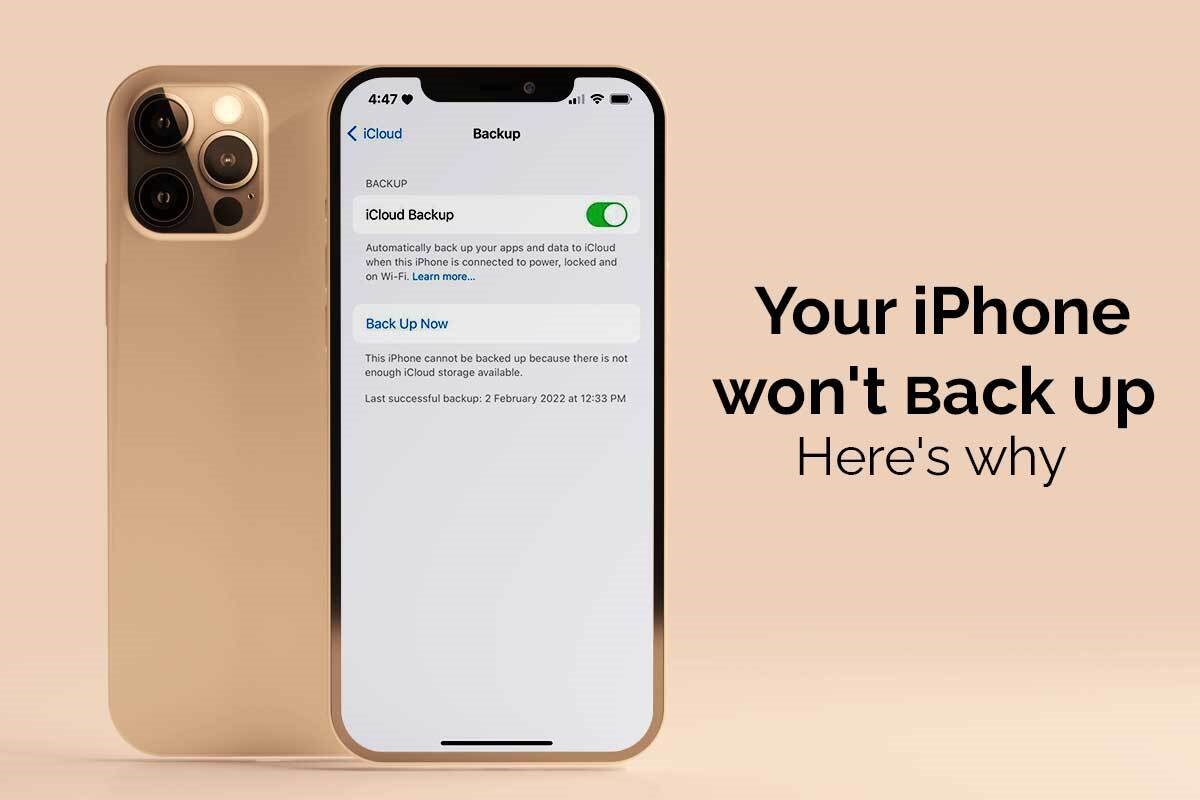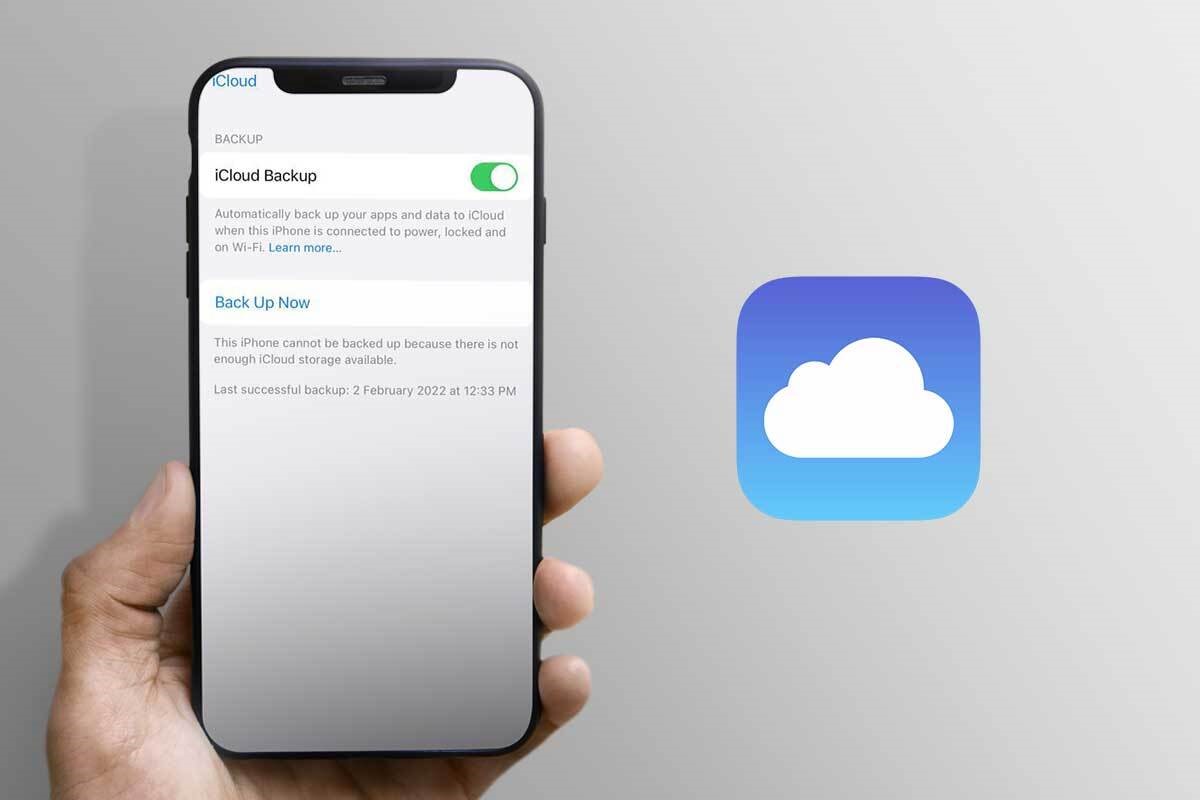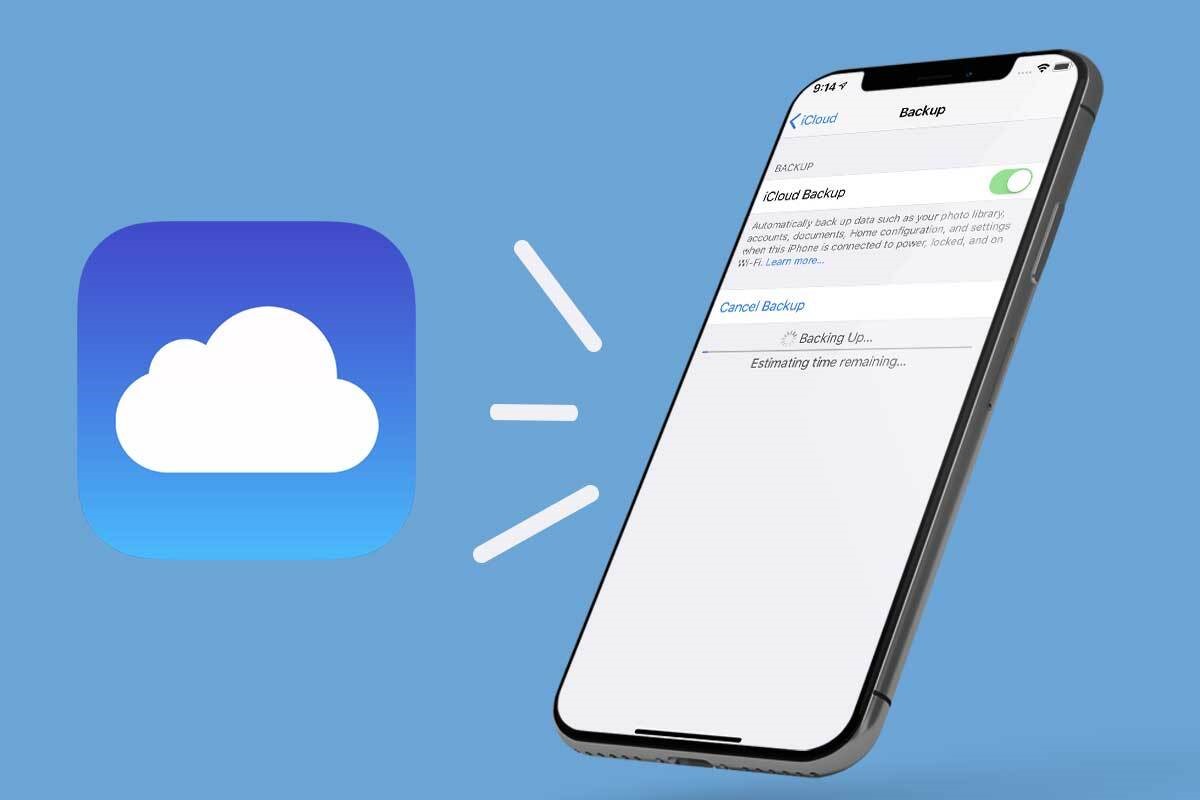Preventing the loss of photos and other data is crucial to every iPhone user. If you have an iPhone, you probably rely heavily on iCloud for safeguarding your data. Alternatively, you can learn about backing up your iPhone to your Mac by clicking https://setapp.com/.
But if you don’t have a Mac, you have to depend on iCloud and ensure the backup works.
If your iCloud backup fails for some reason, it can be quite nerve-wracking. Read along to know the possible reasons why your iPhone refuses to backup and their potential fixes so you can prevent feeling helpless in the future.
Check if the iCloud backup settings were changed accidentally
Your iPhone might be refusing to backup because the iCloud backup settings were accidentally switched. That’s why your iPhone is displaying an error message. You need to check the settings and rectify the mistake.
Go to Settings > tap on your profile > tap on iCloud > find iCloud Backup and toggle it on if it is off. If you want an immediate backup, tap on Back Up Now.
If the Back Up Now option is grayed out, it might indicate a network restriction. You need to check your Wi-Fi connectivity and try again.
Is the auto-lock turned off for your iPhone’s screen?
If you’re wondering why the automatic iCloud backup isn’t working for your phone, it is probably because you haven’t enabled the auto-lock feature for the screen. In addition to a stable Internet connection, automatic backups need your iPhone screen locked.
You need to check if the auto-lock option is enabled by going to Settings > tapping on Display & Brightness > tapping on Auto-Lock. Next, select a time for the auto-lock feature to work so when you’re not using your phone at night, your iPhone screen can get locked and facilitate automatic backups.
Apple’s iCloud Backup system is unavailable
Sometimes, Apple’s iCloud Backup system is temporarily unavailable. If that happens, you might face trouble backing up your phone. First, you have to head to Apple’s System Support Page and check if iCloud Backup is available. If the system status indicates otherwise, you need to wait for a while and try again later.
There isn’t enough space for backing up your data
Insufficient iCloud storage is one of the common reasons why iPhone backups fail. Your phone cannot automatically back up to the cloud if there is not enough space left for the entire backup.
iPhone users using iCloud received a 5GB free storage space, but this space might get used up quickly. You can check if the lack of storage space is the problem by tapping Settings > tapping your profile > selecting iCloud. Here, you can see the iCloud storage summary, and it will help you understand the problem.
If there isn’t enough storage left, you need to clear some space or buy more iCloud storage space.
Grayed-out applications might be preventing your phone from backing up
Apps getting hung or frozen is one of the major culprits for a slow or failed iCloud backup. The apps with a grayed-out icon are the ones causing trouble. If you see applications taking too long to load, and hence, stopping or slowing your iCloud backup, you need to ensure your phone is connected to a speedy and reliable Wi-Fi network.
However, if your device is connected to the Internet and yet the apps are causing an issue, you have to tap on those specific apps to pause the backup and then tap again to restart. If this doesn’t work, delete those applications and reinstall them.
Still not backing up?
So, these are some probable causes that might be the reason behind your iPhone not backing up. While the troubleshooting steps are already explained above, here are a few more fixes that you can try to get your iPhone to back up without a fuss.
Hard restart your iPhone
You need to hard restart your iPhone to make your phone start backing up to iCloud. For this, press and hold the Home button and the Wake/Sleep button simultaneously. Release both buttons when you see the Apple logo on the screen.
Sign out and then sign back into your iCloud account
The process might seem long, but it is a straightforward one. It might get your iCloud backup to work again without much effort. You can also apply the same fix when facing problems with iTunes backup.
Go to Settings > tap on your profile >scroll to the bottom and tap Sign Out. Then, you have to enter your Apple ID and password. After that, tap turn off and tap sign out. If you see another pop-up message, tap sign out again.
Then, you will be directed to a page with a blank profile, and you need to tap to sign in to your iPhone. Once you’ve signed in, you’ll see a pop-up message asking you to merge your data, and you need to tap Merge.
Reset all settings to fix iCloud backup issues
Resetting your phone’s settings will not erase your data. It will only reset the iPhone’s settings to the factory default. However, you might be disappointed later if you had customized many settings to truly personalize your experience of using an iPhone.
However, you need to reset the settings if you cannot back up your data to iCloud. So, open the Settings app and tap General. Then, you need to scroll down and when you find Reset, tap on it. After that, tap on Reset All Settings. Then, your phone will appear as if you’ve just taken it out of the box, and hopefully, the backup problem is solved.
Summing up
Now you know the reasons why your iPhone refuses to backup to iCloud and their potential fixes. If you are still facing any issues, you need to connect with Apple Support and let the technicians help you.
Also, note that most of the fixes mentioned above can also be used if your phone refuses to back up to iTunes.