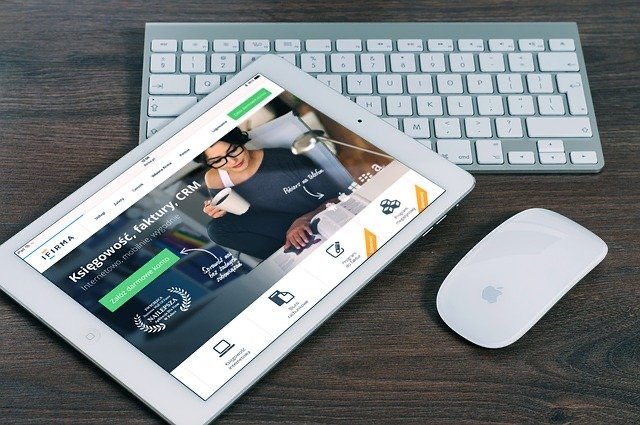Pads are great devices to work on. We all know that. They are smooth and shiny, they have this high-end look that gives you confidence, when you hold it in your hands. So, having all these things in mind one day you opened your iPad and you were just about to type in the lock screen password and you realized that you don’t remember the password any more.
So, as most people will do, you started to try out different sets of passwords. But unfortunately, after 10 attempts iPad showed you a message on the display saying “iPad is disabled”.
Now here, let’s clear out the confusion. iPad will not disable your device unless and until you have entered the wrong password 10 times. We will get back to this point later on.
So, now you have disabled your iPad. What will you do? You’ve to restart it. Otherwise, how will you work? Well, there are a lot of ways to unlock the disabled iPad. And, the good news is, you will find a suitable solution with us. So, here we go.
Disabled iPad? Fixes and Solutions
The solutions we will be provided in this section have been tested on a real iPad. The solutions showed a positive result. In case, you don’t find these solutions trustable enough, then you can always visit a service center regarding your issue. In case you are a resident of Dubai, then just join with iPad repair Dubai service center.
As we know that you have already disabled your iPad, and now regret it! — Why haven’t you written down the password in a notepad! So, here is a piece of additional information that you might find comforting.
iOS does not disable your device unless you have entered the wrong password 10 times straight. For the first six failed attempts the device will get locked for 1 minute. For seven the time will be for 5 mins, for eight the time will be 15 mins, for nine failed attempts it will give you 1 hour. But after that, the device will automatically lock itself until further action is taken.
Well, no time to regret. Without wasting any more time let us straight go to the solutions that will help you to undo the mistake you have made.
Solution 1: Backup your iPad data in iTunes
This is a simple solution to these kinds of problems. That’s why we are starting with this. But, this solution has a limitation. The moment you try to unlock your device from the iTunes backup, the system will again ask for the same password.
So, if you somehow remember the password now, then this solution will be very useful for you. Here’s how you can unlock your iPad from iTunes backup:
Connect your iPad to a PC via a USB. Now, from your PC open iTunes. In the opened window, go to the top right-hand corner and select the plugged-in device (a device property window will open). Now, click on the “Backup Now” button and sync will automatically start.
After these steps, you will be prompted to a page where the system will demand the password from you. If you remember it, then just type it in and you will be good to go.
In case, you are still unable to remember the password and found this solution absolutely not suitable, then just move on to the next solution.
Solution 2: Restore the Device Data from iTunes or Previous Backup
If you are in this section, then it’s confirmed that the previous solution does not work for your case. That means you are still unable to remember the password. Worry not, we still have ways to get you out of the hassle.
The option that you are left with is — to reset the passcode, by restoring the device. But, just like before this solution has a limitation too. This solution will only work in case you have already taken a previous data backup. Yes? Well, that’s a piece of good news.
Here is how you can easily restore the previous data:
Connect the iPad device to a PC with a USB cable. Open iTunes and from the device properties tap on the “back up now button”. Once the backup and sync are complete, now is the time to restore the device.
Here, the iOS setup assistant will ask you to set up your connected device:
Select the option saying “Restore from iTunes backup”. From the opened window select your disabled device and pick up the most recent backup. Now, wait, the device will automatically restore the previous backup data.
Once you are done with all the above steps, you will see that your device has been restored and not disabled any more. Nice and easy right? Still, in case your device is not unlocked, then we have another solution waiting for you.
Solution 3: Use the Recovery Mode and Reset the Passkey
We consider this a feasible solution that should be used in emergency situations only. This solution can erase all your data if you haven’t backed it up previously on iCloud. That is why it is recommended that if you don’t have any sort of iCloud backup, then you should not go for this solution. Rather you should pay a visit to a nearby Apple service center.
Then, again if you are proceeding with this solution, we assume that you have already taken a previous iCloud backup. Here’s how you can enter the recovery mode to reset the disabled iPad:
Connect a USB cable to your PC but do not connect the other and to your iOS device. Keep holding the power button on your iPad. This will allow the device to shut down completely. Now, press and hold the Power button and connect the iPad to your PC. The iPad will turn on by itself.
Keep holding the Home button, after a few seconds a message will pop up saying “Connecting to iTunes”. Now, iTunes will notify you that your iPad is entering Recovery mode. Tap on “OK” and start restoring your device. Follow the instructions from the iOS setup assistant.
Now, if you wish to restore your iCloud backup, then here you will get an option to sign in to your iCloud account. Here from the opened window, you can choose the backup you want to restore. Finally, tap on the most recent one. And, you are done.
In case, you do not have any iCloud backups, then in the Recovery mode, you have to reset the device completely. That is the only possible way to enable your iPad again
Finally
iPads generally get disabled when either you cannot remember the password, and still try again and again. Or, some kid has accidentally locked it up by entering the wrong password too many times. But, this is not a complicated glitch. We hope that you find the above solutions useful. And, now you are able to unlock your iPad without any kind of difficulties.