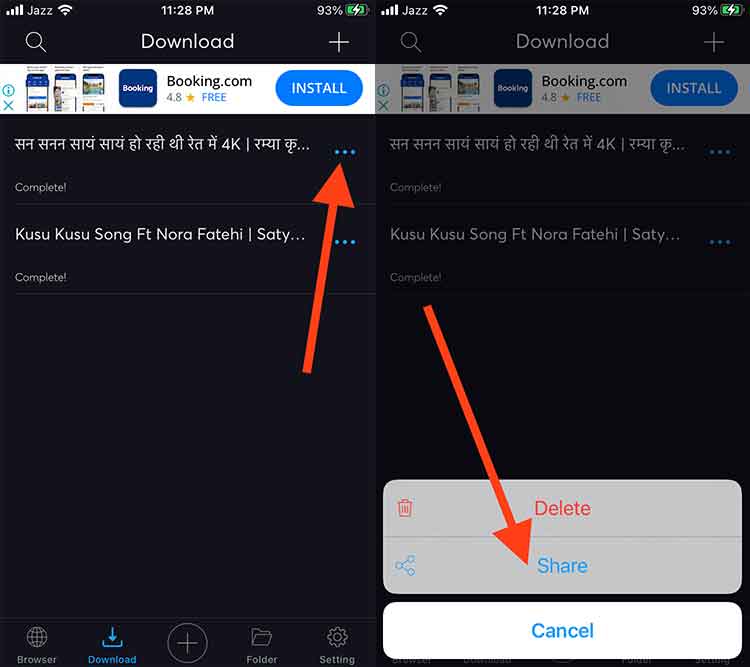How to Download YouTube Videos on iPhone – Save to Camera Roll
We’ll cover the best YouTube Video Downloader for iPhone and how to download YouTube videos on iPhone and save to Camera Roll. These apps can also download videos from YouTube to iPad, iPod Touch, and Mac.
Review of Top YouTube Video Downloader Apps along with exciting features, pricing, and the way to use these apps to download videos from Facebook, Twitter, Instagram, and YouTube.
Where our main focus is YouTube which is the most-watched video streaming platform. It was introduced in 2005, now it contains a wide variety of content, like gaming, offline and live news channels including TV and dramas, short clips, educational and musical videos, entertainment stuff, and more.
Actual Facts: Today, The video streaming market worth is $25 billion. The top video streaming sites include YouTube, DailyMotion, Vimeo, Yahoo! Screen, and Netflix. While according to Statista the most viewed worldwide video platform is YouTube with over 2 billion monthly active users.
By default, there is no official app that should work as a YouTube Video Downloader in iPhone and iPad by Apple except YouTube itself which gives an option to download videos and watch them offline during free time but YouTube offline videos expire after 48 hours from the download time. It means YouTube offline videos are only available for 2 days and after that, the video downloaded in the YouTube app will not be available for offline viewing after 48 hours. So, to again watch the videos offline, you’ll need to re-download the video in the app. Or you just need to make sure that you have to reconnect to the internet once after every 30 days to keep those downloaded videos playing smoothly.
So, we need to rely on third-party apps to download YT videos into iPhone, iPad, iPod Touch, and Mac forever. There are many apps available on Apple AppStore claiming as YouTube video downloader but only a few works. They are usually professional and paid apps but few of them are free to use.
But which are the most trusted and free apps that can actually download YT videos on iPhone and iPad and then save to iPhone’s camera roll without any error.
Note*: There may be some apps that may not work in your country or region, so move on to the next one that will probably work for you.
We’ll cover
- Top 10 YouTube Video Downloader on iPhone, iPad, iPod Touch, and Mac
- Download videos from YouTube on your iPhone using YouTube Download Button
- Download YouTube Videos to iPhone using a List of YT Video Downloader Apps
- How to Save YouTube Videos to iPhone Camera Roll and more
- YouTube Video Downloader for iPhone Online Apps
Here are the top 10 YT video downloader apps with iPhone, iPad, iPod Touch, and Mac
- YouTube Official App
- FoxFM – Offline Video Player
- Black Hole Cut
- Amerigo File Manager
- DManager Browser & Documents
- FileGet – Browser, and Document
- Document by Readdle
- Bolt Video Downloader
- طرب الفيديو – Tarab Video
- YouTube Video Downloader iPhone Online
Now, let’s explore all these apps, their features, and the way to download videos to watch offline.
1. YouTube Official App
You can know more about how to download YT videos with iPhone with YouTube official app on thefanmanshow.com
2. Black Hole Cut
Black Hole Cut is a one-click YouTube video downloader for iOS. You can download Facebook videos, Twitter videos, and Instagram videos by just copy-pasting the link in the app’s black hole circular button.
How to Download YouTube Video on Your iPhone Using Blackhole Cut?
You can easily download YouTube videos on your iPhone, iPad, iPod Touch, and Mac using Blackhole Cut.
You can also download videos from Facebook, Instagram, and Twitter with this app.
The process is very simple.
- Open Apple AppStore from your iPhone
- Type and Search for the app, “Blackhole Cut”
- Tap the GET button
- Once, downloaded, open the app.
- Now open the YouTube app on your iPhone and select a video to download
- Tap the Share button and copy the video link
- Now go to the Blackhole Cut app and tap the Black circle or button on the middle of the phone’s screen
The video will start downloading, the video will be saved in Album after the download is finished.
How to Save YouTube Videos to Camera Roll Using Blackhole Cut?
To download YouTube Videos to iPhone Camera Roll:
- To save YouTube video to camera roll, tap on the “Files” button at the bottom of the screen where you’ll a list of downloaded videos.
- Tap the 4 circle button at the right corner of the video and tap Save, a confirmation message “video saved” will appear on the screen.
- Now the video has been saved to your iPhone’s Camera Roll.

Download YouTube Videos on Your iPhone Using Blackhole CutYou can also delete, rename and share the video to social media platforms and email it to your friends and family.
Download this app: Black Hole Cut
3. Amerigo File Manager
Amerigo File Manager is another YouTube Video Downloader to iPhone, iPad, iPod Touch and Mac. It also allows you to manage and organize local and cloud-saved files.
Features
- Support for Dropbox, GDrive, OneDrive, and iCloud services for remote file storage.
- Advance search feature between the content
- Compress (zip) and decompress (zip & rar) any type of files
- PDF editor feature available with annotation
- Opens all Microsoft Office files.
- Manage multiple cloud accounts
- Multi-tab fast private internet browsing
How to Download YouTube Video to iPhone With Amerigo File Manager
You can download any video from YouTube, Instagram, Facebook, and Twitter app
- First of all, click/tap the link below and install this app.
- Once installed, open it.
- Tap the browser icon at the bottom-left of the screen
- Open the YouTube video link or type m.youtube.com in the browser
- Tap the video to play.
- A message will appear on the screen asking you “Do you want to download this content”
- Tap the green tick mark to confirm to download the video
- Suggest the file name and select the destination folder to save the video file and tap Done.
Now go to the Download button, and the video started downloading.
How to Save YouTube Videos to Camera Roll with Amerigo File Manager?
To download YouTube Videos to iPhone Camera Roll:
- Go to the Downloads (double arrow icon at the bottom) and tap the YouTube video you want to save to Camera Roll.
- A menu will appear, tap “show in folder”. (You can also delete the video here also)
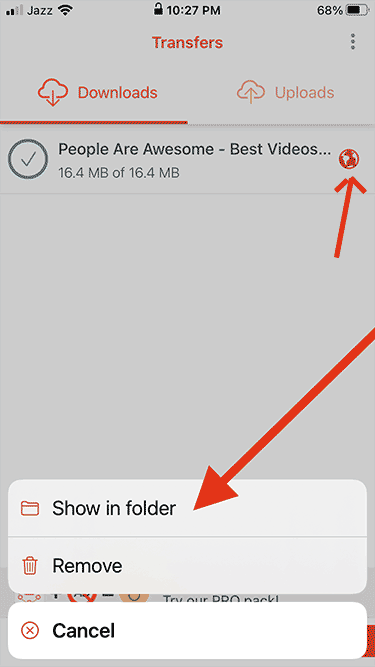
- You’ll find a list of downloaded videos here, select the video of your choice and tap on it until a menu appears on the screen.
- Tap the “Share” icon
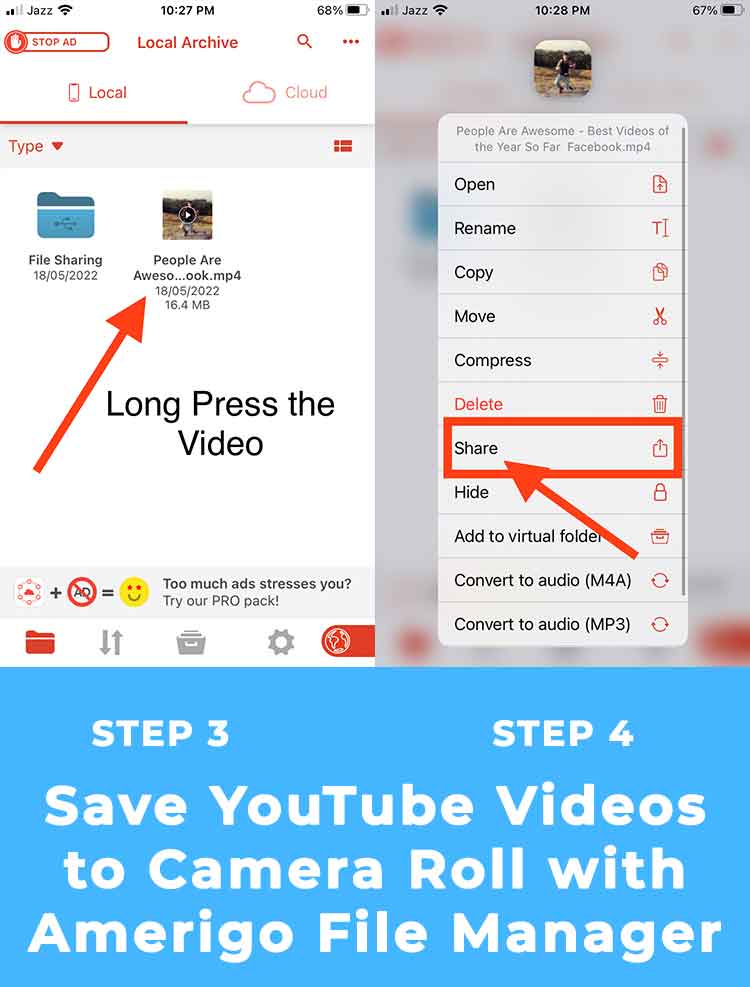
- Scroll down and then tap the “Save Video” icon.

The video has been saved to iPhone’s Camera Roll.
Download this app: Amerigo File Manager
4. DManager Browser & Documents
DManager Browser & Documents is another YouTube Video Downloader in iPhone, iPad, iPod Touch, and Mac You can download audio, video files, and documents with this app.
Features
- DManager is a free and fast private Safari-like web-browser
- Passcode lock with Touch ID and Face ID support
- Resumable downloads videos option
- Create delete and organize files in folders
How to Download YouTube Video Using DManager Browser & Documents?
- Visit App Store, search for “DManager” and tap “GET” to install it.
- Open YouTube in the DManager browser and search for the video to download.
- Tap the video to play, and a download or copy link option will appear on the screen.
- Tap the copy link and go to “Downloads” at the bottom menu on the screen and tap on the “+” button.
- Paste the copied link here and then tap the download button.
Download this app DManager
5. FileGet – Browser and Document
FileGet – Browser, and Document is another YouTube Video Downloader on iPhone in which you can download any video from any website.
Features
- Download, save, delete, move and rename files
- Advance file search
- Zip unzip archive support
- Share files via email and social media
- Import files from the email
- Organize files in a folder
How to Download YouTube Videos on iPhone Using FileGet
- Install the app via AppStore on your iPhone and iPad
- Open the app and then open YouTube or any other video platform like Facebook, Twitter, and Instagram in the app browser
- Tap the video to play it
- A message will appear on the screen asking “Do you want to download this video?” tap the “OK” button
How to Share YouTube Videos to VLC, Send Via Email and Share to Social Media Apps
Tap the Three-doted button on the right side of the video and tap on the Share button
Now you’ll see all the options where you can share this video to social media apps, send it as emails, and save this video to an album or in Files
Download this app: FileGet – Browser and Document
6. Document by Readdle
It is a free web browser app that can download videos from YouTube and other video platforms. It can also download webpages, files, and PDF documents.
How to Download YT Videos into iPhone, iPad, iPod Touch, and Mac Using Document by Readdle
- Download and install the Document by Readdle app
- Once, installed, open it
- Open YouTube App Official App on your iPhone, Play a video, tap on the “Share” button and then copy the link to that video
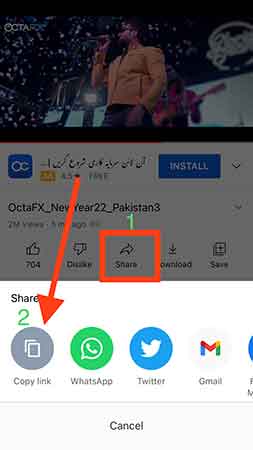
- Now, go to the Document app, tap the Browser icon (compass) located at the bottom-left corner of the screen
- Now go to Savefrom.net in a new tab and paste the YouTube video copied link in the URL field.
- Choose the quality (MP4 1080, MP4 720, MP4 360, MP4 480, WEBM 720, WEBM 480, WEBM 360, and more ) of the video by tapping the drop-down menu and then tap the download button
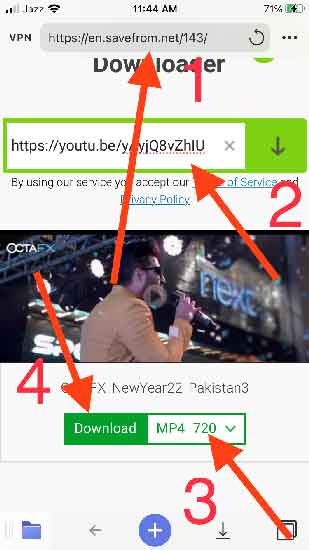
- Give the name and location to the file and tap “Done” on the top-right corner.
- Now go to the Download section (a down arrow on the bottom, right side of the + button) where you can see the download has been started.
The video will start downloading.
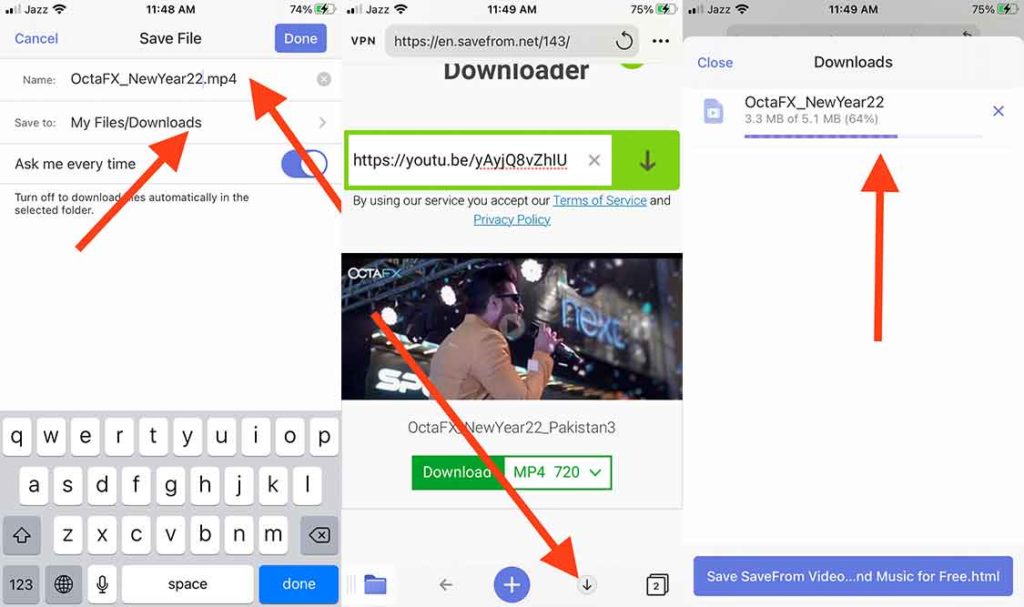
Download this app: Document by Readdle
7. FoxFM – Offline Video Player
FoxFM is one of the best YouTube Video Downloader for iPhone, iPad, iPod touch, and Mac available on Apple AppStore. You can install and use it for free. However, there is a paid version for premium features access.
Requirements
FoxFM requires iOS 12.0 or later for iPhone, iPad, and iPod Touch.
For Mac, it requires macOS 11.0 or later and a Mac with an Apple M1 chip.
Features
- Download files from cloud services like Dropbox, Google Drive, and OneDrive.
- Extract, un-extract archive files, and then view, and manage those files
- Play media files in the background and also convert videos into audio files.
- The facility of file manager and playlist manager
- FoxFM supports Mp4, Mp3, Numbers, Pages, Pdf, Doc, Docx, Xls, Xlsx, Ppt, Pptx, Zip, Jpg, Png, etc.
- The share option allows you to share files via emails and between other apps
- Import and export videos and photos from your Camera Roll
- Passcode facility to protect your files, media, photos, etc.
Download this App: FoxFM
8. Bolt Browser and Documents – Bolt Video Downloader
Bolt Video Downloader – is a super-fast YT video downloader app and a player. The iPhone users can also download music on Bolt from video apps like DailyMotion, Facebook, YouTube, Instagram, and Twitter.
Features:
- The free web browser that auto-detects videos from YouTube, Facebook, Twitter, DailyMotion, and other video-serving websites.
- Bolt video downloader can save m3u8 videos
- Manage downloads library in a Private lock-like feature.
- Compatible with the newer and a few older iOS versions.
Now let’s find out how to download YT videos with iPhone using Bolt video downloader.
How to Download YouTube Videos On iPhone Using Bolt Video Downloader
- Download and install the Bolt Video Downloader in your iPhone using the link below
- Open the Bolt video downloader, you’ll see the YouTube, Instagram, Facebook, and Twitter icon at the top of the screen under the URL address bar.
- Tap on the YouTube icon and select a video to play
- Once, the video starts playing, the Bolt video downloader asks to “download YouTube video with iPhone” or “copy link” option.
- Just tap the “Download” button and the video will start downloading in the download section
- Tap the download icon at the bottom menu on the screen, where you’ll see all the downloaded videos in the library.
How to Save YouTube Videos to Camera Roll Using Bolt Video Downloader
To save YT videos to iPhone Camera Roll:
- Go to the download section in the app
- Long press any video from the library and tap the “open in” option from the appeared menu
- Scroll down and select “Save Video”
The video has been saved to the iPhone’s Camera Roll
Download this App: Bolt Browser
9. طرب الفيديو – Tarab Video
Tarab Video is a very special application that is fully featured and allows you to select a language from Arabic to English for the app interface.
You can download videos from YouTube, Instagram, Twitter, Facebook, SoundCloud, TikTok, DailyMotion, DropBox, Google Drive, iCloud Drive, and Device Gallery
- Convert any videos to audio clips
- Play audio, videos file, and playlist
- Can play files when the screen is locked
- Lock and protect folders and the entire application
How to Download YouTube Video Using طرب الفيديو – Tarab Video
First of all, install the طرب الفيديو – Tarab Video in your iPhone, iPad, iPod touch, and Mac from the link below
- Once installed, tap the sources icon at the bottom of the screen and select the YouTube icon from the list of the icons.
- YouTube will open, select a video to play
- While playing, a message will appear on the screen saying “Download” or “Download as”.
- Give a file name (optional) and tap “Download”
- Now, go to the “Files” icon at the bottom of the screen and at the top of the screen, you’ll see the “current download” section, where your videos have been started to download.
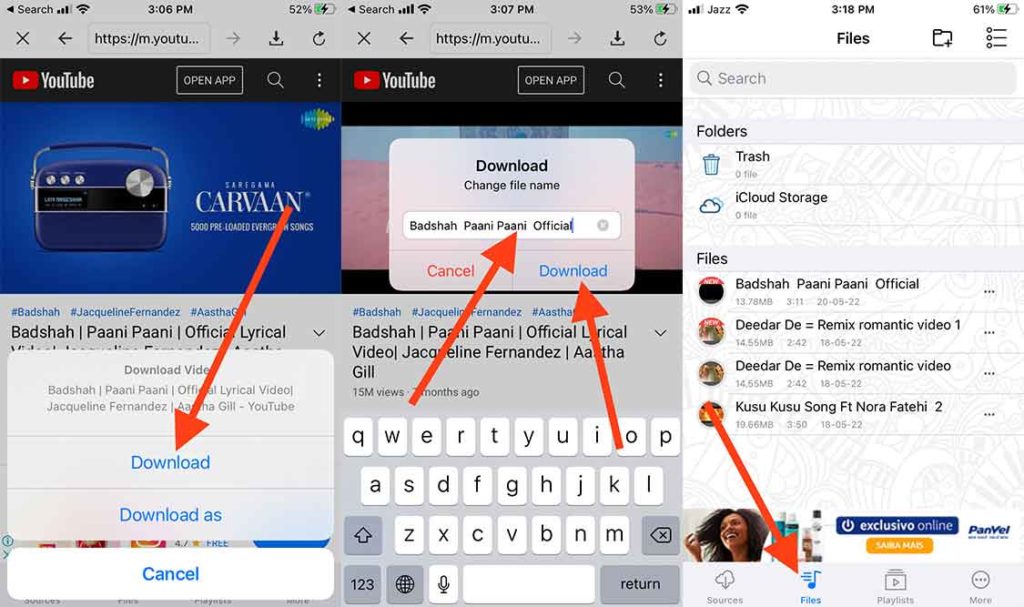
How to Save YouTube Videos to Camera Roll Using طرب الفيديو – Tarab Video
To download YouTube Videos to iPhone Camera Roll:
- Tap the three-dotted button in front of the video on the left-hand side
- Tap the share button from the menu, where you’ll see many options to save, compress video, convert audio, rename, add to playlist, move to folder, backup on iCloud and share the video to social circles and across different apps installed on your iPhone.
- Scroll down, and choose “Save Video”. Again tap OK (you can also share video to social media, send via emails or any third-party video streaming app like VLC, etc.)
- The video will be saved to iPhone Camera Roll.
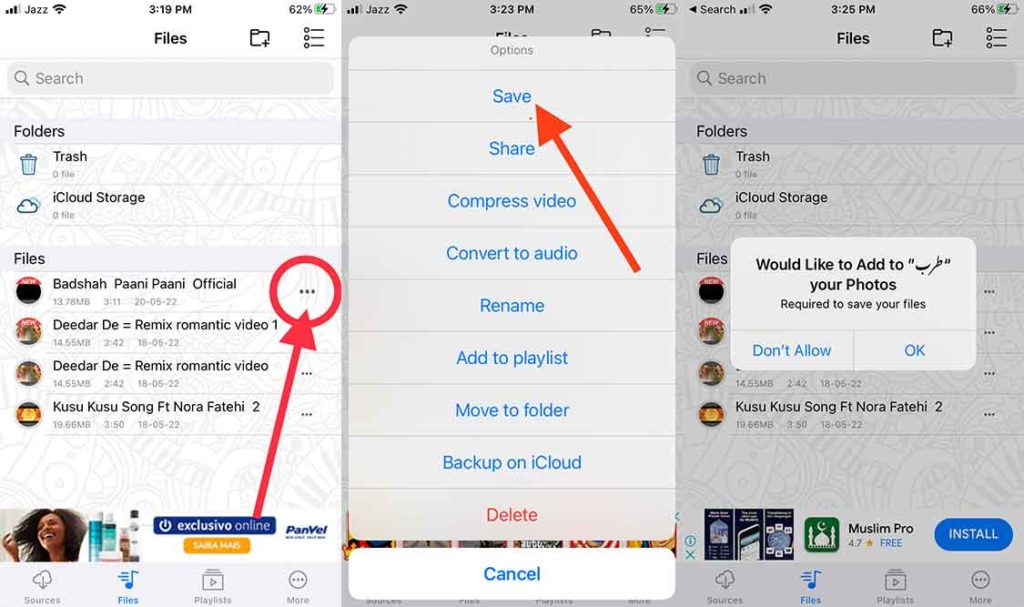
Download this app: طرب الفيدي
10. YouTube Video Downloader iPhone Online
There are hundreds of websites out there on the internet that are facilitating in downloading YouTube videos on iPhone online. The basic purpose of downloading videos online is to watch them offline in your free time. The following online YouTube video downloaders can also be used for iPad, iPod touch, and Mac.
How to Use Online Websites to Download YouTube Video iPhone
- Open the Safari Browser app on to your iPhone
- Open the YouTube app, play the video, tap the “Share” icon and then copy the link
- Paste the link to any of the above websites, choose the video quality, and then tap the download button.
- The Safari Download Manager will start downloading the video, once finished, tap on the blue circle (located at the top-left or the bottom-left) at the URL address bar.
- Tap on the “Downloads” and then tap the video to play
- Tap the up-Arrow icon at the bottom-left side, scroll down the appeared window and then choose the “Save Video” to save it in the iPhone’s Photo Gallary.
Final Words
We have discussed the best YouTube video downloader on iPhone, iPad, iPod touch, and mac. We have also elaborated on how to save YouTube videos on iPhone Camera Roll and watch them offline. We have tried to cover up to download YouTube videos online on iPhone with a list of downloading websites and hope that you have installed at least one app on your phone.
FAQs
Method 1: To download YouTube videos to iPad directly:
You need to install an iOS data transfer tool and YouTube downloader called EaseUS MobiMover for Mac and for Windows.
Step 1 Connect your iPad to your computer or Mac, open EaseUS MobiMover, go to “Video Downloader”, and select iPad for the storage location.
Step 2: Copy the URL of the YouTube video you want to save, paste it into the downloader bar in MobiMover, and tap the “Download” button.
Step 3: The download will start and will store on to iPad directly. After the download is finished, you can view the video in TV >> Library >> Movies on your iPad.
Method 2. How to Download YouTube Videos to iPad from the Internet without a Computer?
To download YouTube videos to iPad without a computer, do the following steps:
Step 1: Download and install Bolt music downloader onto your iPad
Step 2: Open YouTube and play any video that you want to download to the iPad
Step 3: While playing the video, it will give you an option to download the video or copy the link, just tap on the “Download”
The download will finish and you can check it in the Download section at the bottom of the screen.
To download MP3 songs to iPhone for free, you need to do the following steps:
1. Copy the video URL
2. Go to any of the following online YouTube to MP3 Converter website, paste the link and tap the Convert button.
· Zamzar
· Free Convert
· Online Converter
There are two methods to extract audio files from YouTube videos
1. Using Best Audio Extractor from YouTube video for HD quality audio
You can use the following top audio extractor from video software to separate an audio file from a video. The only drawback is you need to download a video from any platform and then upload it to the following software for high-quality audio conversion
· Apowersoft Free Online Video Converter
· Audacity.
· Audio Converter.
· Bigasoft Total Video Converter.
· Free Audio Editor.
· VLC.
· Windows Movie Maker.
· Wondershare DemoCreator.
2. Using Online Audio Extractor Websites for Low-Quality Audio
There are thousands of audio extractor online websites that claim to convert a video into mp3 format but here is the most trusted one.
· YouTube to MP3 Converter
· Free Converter
· Online Audio Converter
· Audio Online Convert
There are several free video downloader apps for iPhone at the Apple App Store but YouTube itself, Black Hole Cut, Bolt, and Foxfm are fast, user-friendly, and easy to use.
You need YouTube to mp3 downloader app to convert YouTube videos to MP3 Format. Following are the best free fast mp3 converter apps:
· GetMP3.Pro
· X2Download
· Yadgar
There are several ways to download songs from YouTube to iPhone for free and listen offline but here are two methods:
1. Using a third-party website, YTMP3
2. By Subscribing to YouTube Premium Account
1. Using YTMP3
· Open YouTube and play the song of your own choice
· Copy the link by clicking on the “Share” link
· Now, open Safari Browser and go to YTMP3
· Paste the copied link in the YouTube video converter field, select the format mp3 or mp4 and tap the “Convert” button
2. YouTube Premium
To download songs from YouTube on iPhone, YouTube Premium is the best-paid option to stream, listen online and download MP3 songs on your iPhone. All you need to do to install the Official YouTube Music App on your phone and subscribe to its premium plan including one month’s free trial.