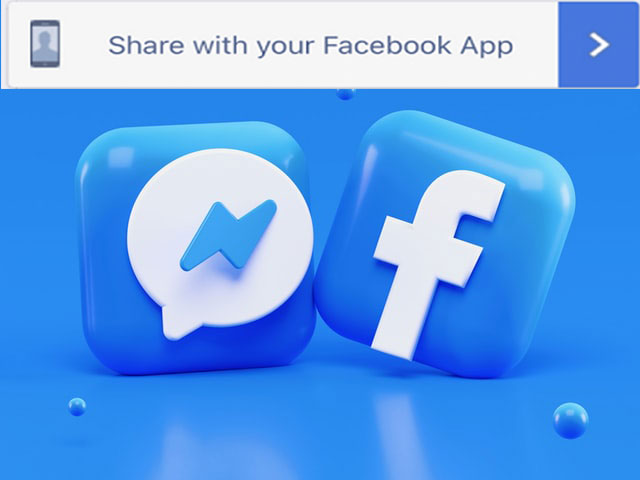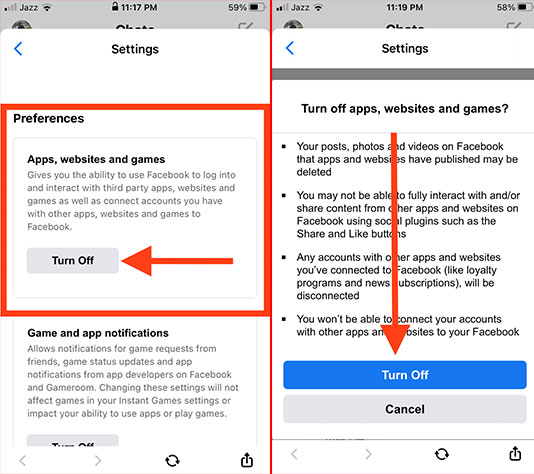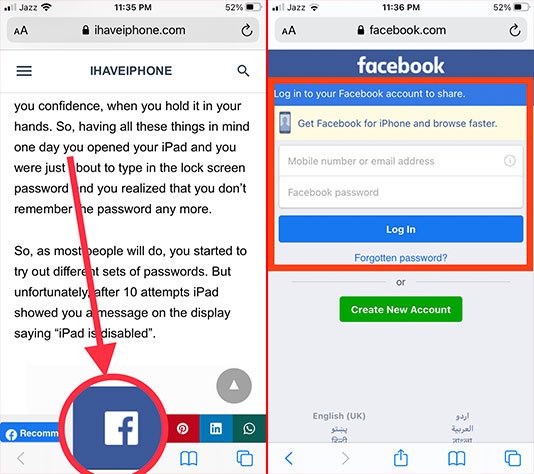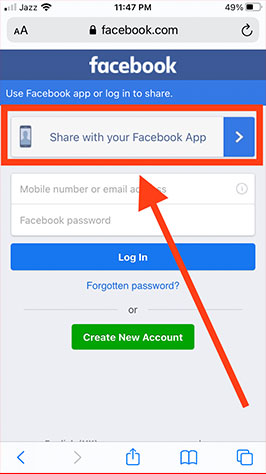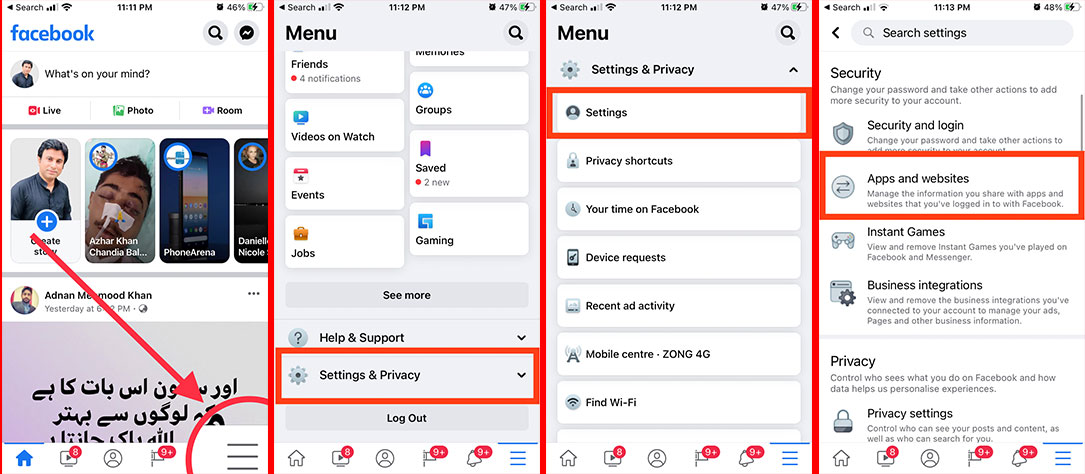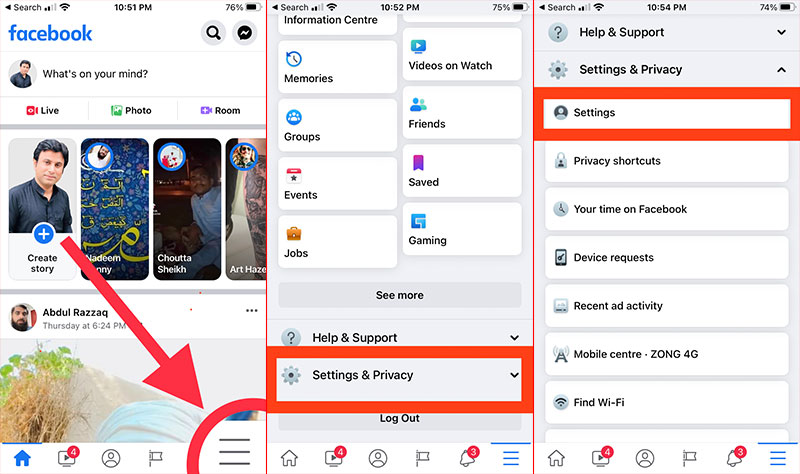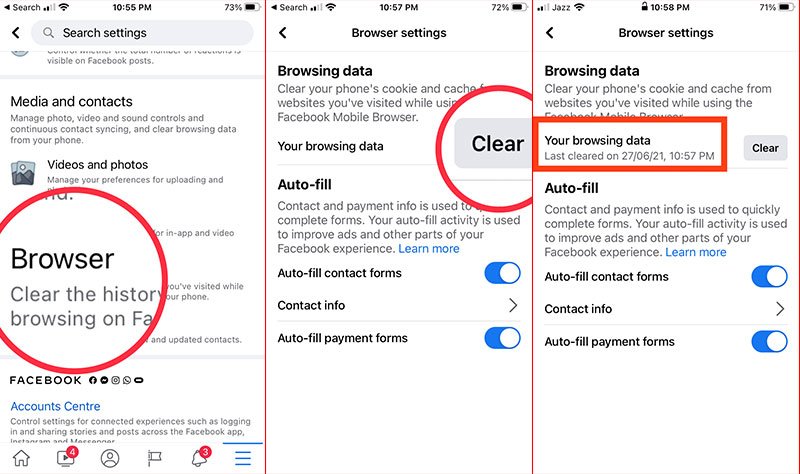Does your Facebook app open links in the browser? Here is the fix: How to open a Facebook Link in the app instead of the browser on iPhone in 2024. The coding behind the FB app often changes from time to time to on and off its functionality.
In the previous article, we discussed iOS 14 Apps with Dark Mode and how to save battery life on iPhones and iPads.
But today, our topic is all about why the Facebook app opens links in Browser 2024 and how to solve this issue.
Sometimes, Facebook application changes are beyond imagination. For example, you are here to find the solution to forcing links to open in the Facebook app instead of Safari Browser on your iPhone.
When you are forced to open Facebook Links in the Browser, you again have to put your username and password to log in to Safari, Google, and other apps, which is quite disturbing for some users. However, from my point of view, the browser is faster than the FB app. It’s all about priorities. Some users like to open the Facebook app from the browser, while the majority want to disable the Facebook mobile browser on iOS and Android.
Sometimes, you update your iOS or Android software, and you can’t open links in the Messenger and Facebook apps on iPhones and Android phones.
Do you know your iPhone has default settings for opening links in Safari instead of the Facebook app?
Let’s dive into the article and find out the solution.
Previously, with the new design development, the Facebook app opened links in the browser. Later on, there was an option in the Media & Contacts to set “links to open in app”, and you were able to make a Facebook link open an app rather than Safari browser. But now, Facebook settings have been changed to allow users to open an app in 2024.
Also, the option in
However, in some cases, the Facebook app still opened links in the browser in 2024. For example, Facebook share links open in the browser, not in the app.
Now, for example, I tap on the Facebook button to share the article directly on my Facebook app, where I am already logged in. That button redirects me to the Safari browser rather than the Facebook app. See the screenshot in which Facebook opened links externally in 2024.
Not this. My iPhone asks me to “Login to my Facebook account to share” or “Get Facebook for iPhone and browse faster.”
While I have already installed the Facebook app on my iPhone, what are the core reasons behind this issue, and why is my phone redirecting me to Safari when I try to open the Facebook app from the browser?
Now, what do I do? How can I make Facebook links open in the Facebook app instead of Safari on an iPhone by default in iOS 14 in 2024?
Follow the procedure below it will definitely help you.
Clear Safari Browser Cache on iPhone and iPad
Your first step is to clear the Safari Browser cache on your iPhone. Sometimes, the old settings are stored on the browser, and your browser caches all files and cookies and runs with older settings. So, the first troubleshooting should be clearing the Safari cache on your iPhone and iPad. Once, you have cleared all the browser cache to try to open the Facebook link, hopefully, it will open in the Facebook app rather than on the browser.
Here is a video tutorial on how to clear the cache on iPhone and iPad.
How to Open Facebook Link in App Instead of Browser iPhone 2024 Using Facebook Messenger
Your “Facebook Messenger app” probably has the default settings to “open links in the browser instead of the app.” Here is how to change the settings.
- Open your Facebook messenger app on your iPhone
- Tap on the Profile icon/image on the top left corner of the screen
- Scroll down and tap “Account settings”
- A Settings menu will appear on the screen, scroll down and tap on “Apps and Websites”
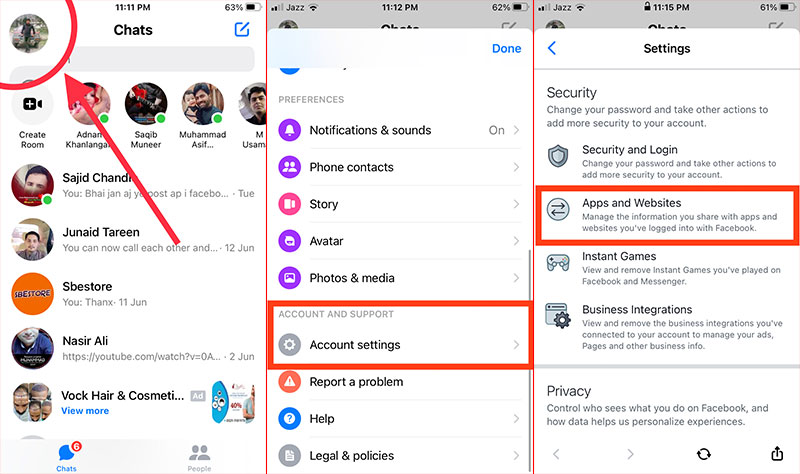
- Scroll down to the “Preference” and tap “Turn Off” in the “Apps, Websites and Games” section.
- Scroll down and again tap “Turn Off”
That’s it; you have fixed the issue about “can’t open links on the Facebook app.”
Now, all you need to do is clear Safari history and cache, browse anything in Safari browser, and tap on any Facebook link. It will “open Facebook links in the app iPhone in 2024″ with only one change.
Have you noticed that you open a link in Safari and what it says?
“Get Facebook for iPhone and Browse Faster”
Even if you have already installed Facebook and Messenger apps on your iPhone. But after the above fix, it will ask you to “Share with your Facebook App”
Upon opening again, you’ll see a button added in the Safari Browser: “Share with your Facebook App.” Tap on it, and the Facebook app will open.
In step 6, if it is turned off, turn it on, and if it is turned on, turn it off. This is a Facebook app functionality, but it solves the actual issue.
How to Open Facebook Link in App Instead of Browser iPhone 2024 Using Facebook App.
You can also set the same settings in the Facebook app itself.
- Open Facebook App
- Tap three parallel lines at the bottom right corner of the app screen
- Scroll down and tap “Settings & Privacy”
- Tap “Settings”
- Scroll down to the “Security” section and tap “Apps and Websites”
- Tap “Turn Off”
- Again tap “Turn Off” for confirmation
Now, go back to the app icon on your iPhone and open the link on Facebook instead of Safari.
Boom, you’ll notice that a button will appear at the top asking you to “Share with your Facebook App.” Just tap on the button, and you’ll be directed to the Facebook app, where you can share your links on your profile, pages, and even in groups.
In step 7, if it is turned off, then turn it on, and if it is turned on, then turn it off. It’s a Facebook app functionality, but it does the issue solved.
Long Press on a Link
If none of the above workarounds worked for you, you can bypass the link by opening the browser instead of the app by long-pressing the link.
Here is how I open links on the Facebook app instead of the browser.
- Open Safari or Chrome Browser
- Search for a Facebook link
If none of the above techniques work for you, here is another way to bypass the link opening in the browser instead of the Facebook app: just long-press that link.
By doing that, you will see a web page preview. Tap “Open” to open the link in the Facebook app. This is how you can bypass opening the link in Safari on your iPhone.
If the above solutions fail for you, then try to clear the Facebook app cache on your iPhone. That will fix the ongoing problems and will open the Facebook app from the link.
How to Clear Facebook Cache on iPhone
You can clear the Facebook app’s cache on your iPhone by going to the app’s “Settings & Privacy” section, which also allows you to clear the browser cache.
Actually, the Facebook cache is a record of your activity regarding the links you have clicked and pages you have visited within the Facebook app. This will disable the Facebook mobile browser in iOS and force you to open Facebook links in the iPhone app.
Clearing Cache will not delete your personal settings, account data, media, photos and videos, messages, posts, or anything else. It will just delete the cookies recorded in your browser.
Here is how you can clear the Facebook app’s cache on your iPhone
- Open the Facebook app and tap the three parallel lines at the bottom right corner of the app.
- Scroll down and tap “Settings & Privacy”
- Tap “Settings”
- Scroll down to the bottom and go to the “Media and Contacts”
- Tap “Browser”
- The “Browser Settings” menu will open head towards the Browsing data and tap on the “Clear” button labeling “Your browsing data”
By tapping clear, all your browsing data in the cache memory will be deleted, and you can head back to try to open the Facebook app link to open in the app, not in Safari in iOS on your iPhone.
Reinstall the Facebook App
After you have tried all the above solutions and none have worked for you, I recommend that you delete/uninstall Facebook and then reinstall it.
Upon reinstalling the Facebook app, you will have the fresh default settings to open the Facebook link in the app instead of the Browser 2024 on your iPhone.
You can also read about how to stop Facebook from auto-playing videos on iOS and Android App
and how to secure a Facebook account from hacking.
Final Words
I hope you are able to open the Facebook link in the app instead of the Safari Browser on your iPhone. Also, the “Share with Facebook App” option in Safari will open for you when you open links in the Facebook app instead of the iOS browser. If links are not loading in the Facebook app, then use the comment box below to drop your queries.