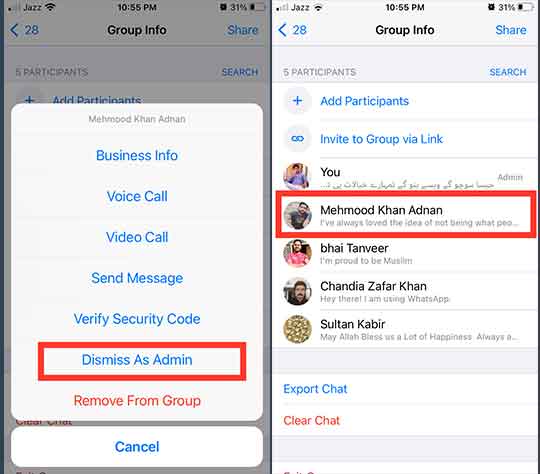Here’s how to create a WhatsApp Group on iPhone, iPad and Android. Add, remove members, Add, delete Admin, Allow Only Admins, Delete Chat History on WhatsApp and more.
Once, you sign up with WhatsApp, you can create a WhatsApp group on iPhone and Android phone and stay connected with your contacts by sending and receiving text messages, video calls, and voice messages.
WhatsApp is available for iOS and Android, but setting up a WhatsApp group is different for each.
WhatsApp Group feature allows like-minded people to share photos, videos, send free text messages, and voice messages, and make free video calls to each other all around the world just with an internet connection whether it’s your Cellular data or a Wi-Fi connection.
You can create a group on WhatsApp and participate in the other Group Chats being a member. You can also add and remove people from the WhatsApp Group.
The app is cross-platform compatible and performs the same functions on iOS and Android operating systems. But there are few differences for setting up a WhatsApp account on iPhone, iPad, and Android.
Things to Know Before Creating a WhatsApp Group
- You can create a group on WhatsApp with up to 256 members.
- You cannot create a Group without adding contacts and you need to add at least one member to the Group. Later on, you can add more members by inviting contacts in your list to the group.
- Once done, you can designate Group Admin, remove admin, assign multiple Admins, and remove members, leave and Delete Group at any time.
Let’s get started with how to make WhatsApp Group on iPhone.
How to Create a WhatsApp Group on iPhone and iPad
I hope, you have successfully download and installed WhatsApp on your iPhone or iPad.
To set up a group on WhatsApp:
- Open WhatsApp and tap “Chats” at the bottom of the screen.
- Tap the “New Chat” icon at the top right corner
- Tap the “New Group” button at the top or simply tap “New Group” on the top right under the search field.
- Search for or tap the empty circle or the name of whom you want to add as participants/members in the group, you can add a maximum of 256 people in one Group.
- Tap “Next”

- Type “Group Subject” (group subject limit is up to 25 characters) and You can also add a Group icon to the WhatsApp group by tapping on the camera icon, once you tap, the system will ask you to “Take Photos”, “Choose Photos”, or “Search Web”. Once uploaded, the icon will appear in the Chats tab.

- Tap “Create” to create a Group.
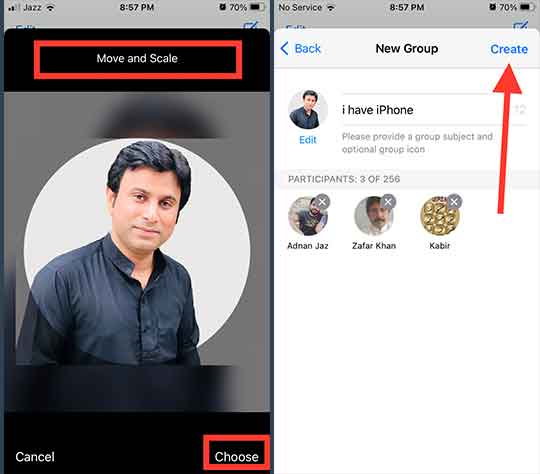
You have successfully created a group on Whatsapp using iPhone or iPad. The group notification will be sent automatically and visible to everyone in the group.
How to Add Participants in WhatsApp Group on iPhone or iPad?
You have an option to add members to the WhatsApp Group at the time of creation. But you can also add more members to the group easily.
Here is how to add members:
- Open WhatsApp Group on your iPhone or iPad
- Scroll down and tap “Add Participants”

- Tap on the desired name from the WhatsApp Contacts List
- Tap on the “Add” button at the top right corner

- Again tap “Add” to confirm the member
The participant has been added to your Group. Now the member can send and read messages in the group.
Bonus Article:
How to Open Zip Files in iPhone and iPad – unzip files – download zip files
Remove a Member from the WhatsApp Group
The Admins can remove a member from the WhatsApp Group. To do that:
- Search and Open WhatsApp Group on your iPhone
- Tap on the name of the Group for which you want to remove a member from the top middle of the screen
- Scroll down to the PARTICIPANTS section
- Tap a member
- Select “Remove From Group”

Now, the member is no more member of the group. He is deleted from the group.
How to Add Admin in WhatsApp Group on iPhone and iPad?
If you have created the group then you are the admin of that group automatically. However, you can easily make a member as WhatsApp Group Admin and he will have the same rights as you have. It means, he can add and remove members from the group and choose other members as Group admin.
Here is how to create a member as Admin:
- Open WhatsApp and search for the WhatsApp Group
- Tap on Group name
- Again tap on the Group Name located at the top middle of the screen
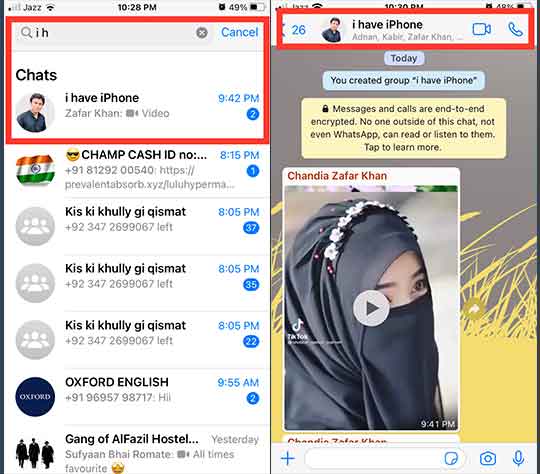
- Scroll down to the PARTICIPANTS section
- Tap on the name of the member whom you want to make a Group Admin
- A menu will appear on the screen, select “Make Group Admin”
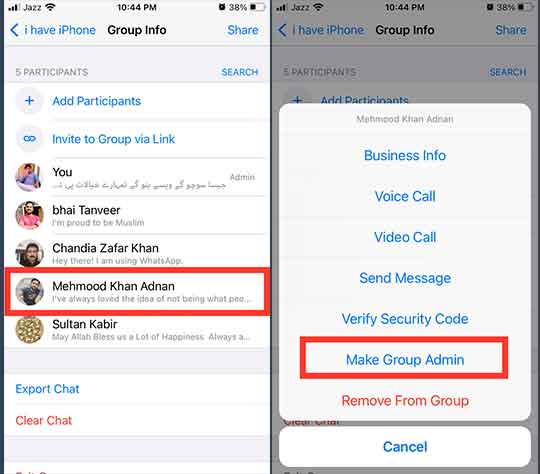
Once, you tap on the “Make Group Admin”, the selected person will become an Admin of the Group and will receive a notification about his designation and the notification will be visible to everyone in the group.
How to Delete an Admin in WhatsApp Group on iPhone and iPad?
- Search WhatsApp Group on your iPhone
- Tap and swipe the Group to the left and tap “More”

- Tap “Group Info”
- Scroll down to the “PARTICIPANTS” section
- Tap an “Admin”

- Select “Dismiss As Admin”
The WhatsApp Group Admin is no more admin of the group. He can just react as a member of the group and have the same rights as other members of the group have.
Allow Only Admins to Edit WhatsApp Group Information on iPhone
Once, a group has been created, by default, all the participants can change the WhatsApp Group Information. However, you can change the rights to only admins. Here is how you can do that:
- Search WhatsApp Group on your iPhone and iPad
- Tap and swipe the Group to left and tap “More”
- Tap “Group Info”
- Scroll down and tap “Group Settings”

- Tap “Edit Group Info”
- Select “Only Admins”
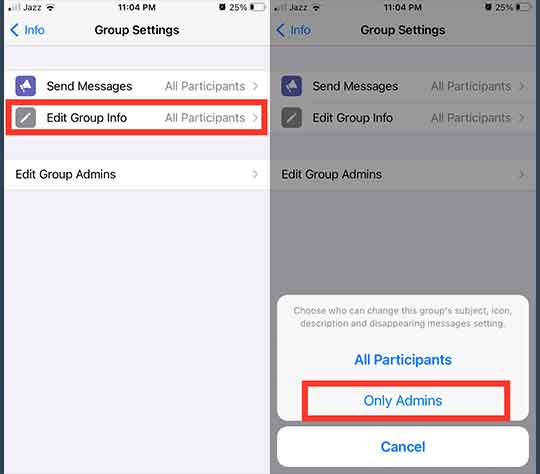
Now, only Admins have right to change the profile photo, description and change the name of the WhatsApp Group on iPhone.
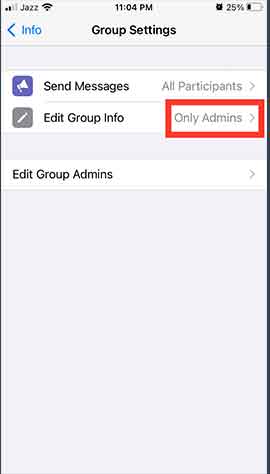
Change the Name of the WhatsApp Group on iPhone
If you are the admin of the group then you can easily change the WhatsApp Group Name or if you have given privileges to other Admin or participants then they can also change the name of the group.
For this:
- Open WhatsApp Chat tab
- Select your Group for which you are an admin, tap and swipe left, and then tap “More”
- Select “Group Info”
- Tap “Group Name” under the Group icon
- Change the Name and tap “Save”
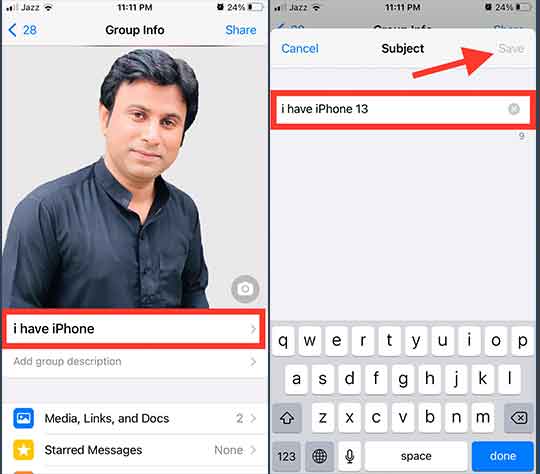
A notification will be sent in the group and will be visible to everyone that “You have changed the Group Subject from group_name to the new_group_name.”
Add Group Description
Usually, only the Admins have the right to change the group description. If the admin has not yet set the privileges then participants can do that.
- Open the group
- Tap “Add Group Description” under the Group Name.
- Start typing in the “Add Group Description” field the maximum limit for group description is 500 characters.
- Once done, tap “Save” from the top right.
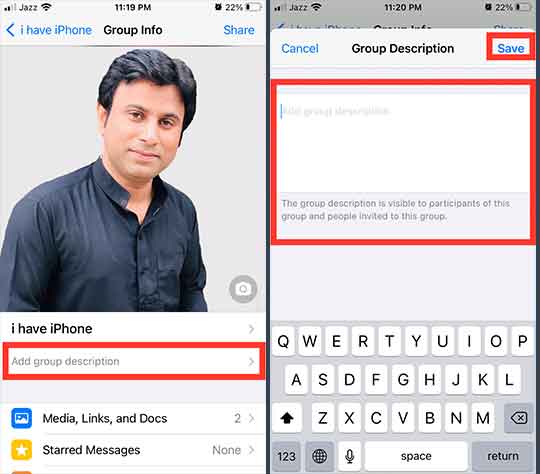
How to Delete Chat History in WhatsApp Group on iPhone?
Clearing chat history in WhatsApp Group will delete all the messages at once.
- Open WhatsApp Group
- Tap the Group Name on the top middle of the screen
- Scroll down to the bottom and tap “Clear Chat”
- Tap “Delete All Messages”
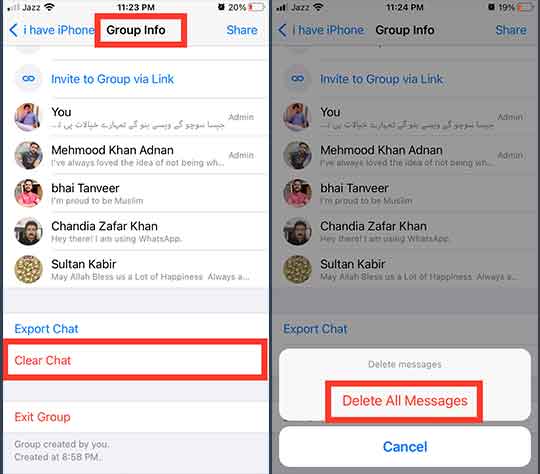
Once, you have deleted all messages in the WhatsApp Group, the “Export Chat” and “Clear Chat’ buttons will go Grey from Blue and Red accordingly. That’s the sign that you have deleted the Group Chat History.
OR
- Open the Chats tab on your iPhone
- Select Group and then Swipe left
- You’ll see the “Archive” and “More” options there. Tap “More”
- Tap “Clear Chat”
- Select “Delete All Messages”
Does Clearing A WhatsApp Group Chat Clear It For Everyone?
You might be thinking that does clearing chat delete WhatsApp messages from the recipient’s end?
Simply, No!
Clearing Chat History only deletes messages from your phone, not the other recipients or the members’ phones. It does not have any impact on the other members’ phones that is associated with a group. If you want to delete chat in WhatsApp Group then you have to use the Delete for everyone option to unsend a message for everyone.
Here’s is how clearing chat will delete WhatsApp messages from the recipient’s end.
- Open WhatsApp Group on your iPhone
- Select and tap a specific “message” you want to delete
- Choose “Delete” from the menu

The message will be selected with a blue circle with a white check at the left, you can tap the “Delete” button at the left bottom of the screen or can select more messages on the same screen. Just tap other messages they will be selected and then tap the “Delete” button at the left bottom of the screen. It will then ask you “Delete For Everyone” or “Delete For Me”. Choose “Delete For Everyone”.
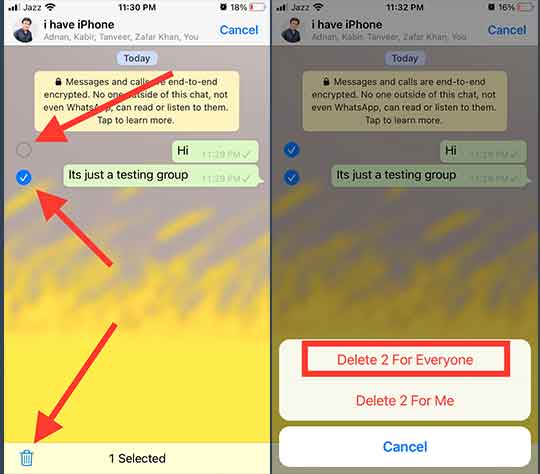
What Does Delete For Everyone and Delete For Me means?
When you or anybody in an individual chat or in a group chat delete a message or more messages from the chat history, then “Delete For Me” only deletes the message from your WhatsApp on your iPhone and does delete that message from the recipient’s phone. While “Delete For Everyone” will delete the message from your end, the other individual’s phone, or from all the Group member’s phones.
The “Delete For Me and Delete For Everyone” option is available for everyone individually or in the Group. It means the Admins and Recipients, all have privileges to delete their own sent message.
How to Allow Only Admins to Send Messages in Group?
By default, all the participants in the newly created group on WhatsApp can change the group settings. It means they can change group information, like Group photo, group description, and can send messages to the group.
But if you are an Admin of the WhatsApp group then you can control who can send messages and who cannot? You can change group message settings from “All Participant” to “Only Admins” which will keep only the administrators sending messages?
Now, What is the meaning of only admin can send messages? It means being an admin you have put restrictions on the group members that they can only read and cannot reply to message. They are not allowed to send any message in the group. Such type of group will turn into a one-way broadcast.
Here is how to allow “Only Admins” to send messages in a group:
- Open the WhatsApp Chat tab on your iPhone
- Tap on a group for which you are an Admin, swipe a group to the left, and tap “More”
- Scroll down and tap on “Group Settings”

- In the “Group Settings”, tap “Send Messages”, Select “Only Admins” from the menu
The “Send Messages” status will be changed from “All Participants” to “Only Admins”

How to Send Messages to the Admins on WhatsApp on iPhone?
If you are restricted to send the message in a group on WhatsApp, then you can directly contact the administrator by sending him a text and voice message or making a video call. Here’s how you send a message to an admin on Whatsapp:
- Go to the WhatsApp Chat tab on your iPhone and iPad
- Select a group to send a message to an Admin, swipe that group to the left, and tap “More”
- Tap “Group Info”
- Find the “PARTICIPANTS” section
- Tap an Admin to which you want to send a message
- Select “Send Message” or for “Video Call” or “Voice call”

Once, you tap on any of the above three options, you will be in contact with the admin of the group.
How to Create a WhatsApp Group on Android Phones
You cannot create a WhatsApp group without adding members to it. You have to add at least one contact in the group. Here’s how to create a WhatsApp Group on Android Phone in 2021
- Open WhatsApp and tap “Chats“
- Tap the triple vertical dots in the top-right corner, a drop-down menu will appear.
- Tap “New Group.”
- Add people from the Contacts list, select one or multiple up to 256 contacts. The added contacts will start showing at the top.
- Now, tap the Arrow (Check Button) at the bottom right corner
- Type the Group Name in the “Type group subject here” field
- Add a Profile Picture of the group from Gallery, Camera, or Search Web. Once selected the picture, scale it to adjust and tap “Done”
- Again, tap on the Check button, your WhatsApp Group is created now
- Tap on the Group, you can start sending messages in the group now.
You have successfully created a Group on WhatsApp and the participants that you have added to the group will be notified automatically by a message. The photo that you have uploaded as Group Profile Picture will be visible to all the members of the group.
How to Add Admins to WhatsApp Group on Android Phone?
When you have created a WhatsApp Group, you will automatically become the Group Admin. However, you can designate other members as admin. Here’s how you can do that:
- Open WhatsApp on your Android Phone.
- Go to “Chats”, tap the Group name where you want to add Admins.
- Tap the triple-dotted button and choose “Group Info” from the appeared menu.
- Scroll down to find “Group settings”.
- Now, tap “Edit group admins.”
- Choose and select one or more members that you want to designate as Group Admin and tap “Done.”
Now, the people you have added have admin privileges and they have the equal rights to add members, add admins, remove admins and remove members and even delete the group.
Note: On the same screen, unselect Group Admins, if you want to cancel Admin privileges for any member.
Allow Only Admins to Edit WhatsApp Group Information in Android Phone
Here’s how to allow only the Admins to change WhatsApp Group information.
- Go to WhatsApp and open the Group.
- Tap the three-dotted button at the top right corner of the screen
- Select “Group info”
- Tap “Group settings”
- Now, tap on “Edit group information”
- A pop-up will appear, choose the “Admins only” option, and tap on OK.
You have successfully set the privileges to change WhatsApp Group subject, icon, and description for only Admins of the group. So, only Admins have the right to change anything about the group, not the members.
Whatsapp Group Rules
Before you create a group on WhatsApp, there are some universal rules and regulations you must follow them. You as a member of the group have to abide by or if you are an admin of the group then it’s your core responsibility to maintain a healthy environment.
WhatsApp Group Rules for an Admin and members to follow:
- Avoid illegal activities
- Sidestep bad Language
- No spamming
- Stay away from fighting
- Avoid Racist Comments
- Give respect to other members
- Stop hurting people feelings
Final Words
We have tried to cover up everything related to WhatsApp Group from creation to deletion in this article for both iOS and Android operating systems. Hopefully, you are well aware of creating a WhatsApp group, adding members, deleting and removing members from the group on both iPhone and Android phones. You have also learned that how you can clear a WhatsApp Chat History with Delete for Me and Delete For Everyone on WhatsApp. You are able to assign other Admins to the groups and delete those Admins for reasons or without any reason. You can follow the above-stated rules to run Groups smoothly without hurting people.
So Create Groups and stay connected with your friends and family all over the world. Tell us how this article helped you or you faced any difficulties in Group creation to customization, in the comment section below.
FAQs
How to Create a Whatsapp Group without Adding Contacts?
Sorry, you cannot create a WhatsApp Group without adding members to it. Whatsapp doesn’t allow it. You have to add at least one member to the group and later on, you can add up to 256 people in that group. 256 is the maximum limit for the group members.
How to Create a Whatsapp Group with Only Me?
When we talk about Group, then it means a number of people, classed together or a gathering of people who has similar properties and structure. So, first of all, if you are going to create a group on Whatsapp and you have to add one person to that group except you.
Create a Whatsapp Group with Only Me, means creating a WhatsApp Group without adding other contacts and participants and you want to send messages to only you. In that case, you don’t need to create a group, you can only use a normal message thread.
However, let’s find out the only way!
Once, the group is created you can remove that only person/member from the group. Now you have “created a group with only yourself or a WhatsApp group with Only Me.”
The “WhatsApp Group without Members”, is still active, and after sometimes you feel you should add people in that group, you can add and start interacting with them at any time.
References: https://faq.whatsapp.com/iphone/chats/how-to-create-and-invite-into-a-group/?lang=en