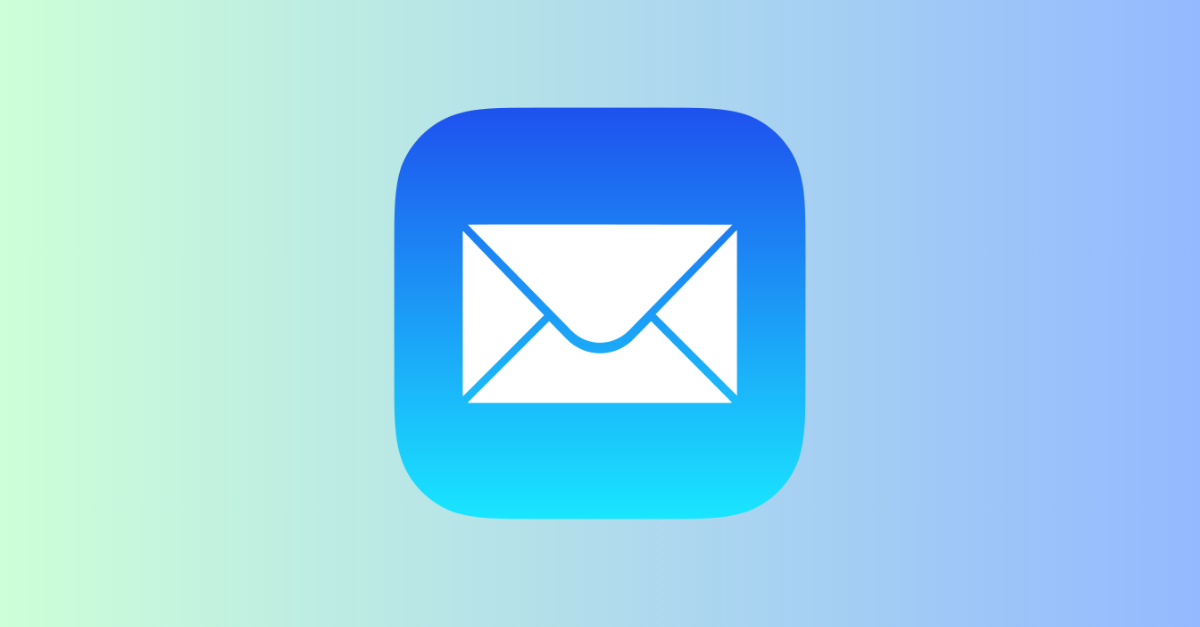Early emails were like sending files between computers without much worry about who sent what. Even today, that’s basically how email works. When you send an email, it’s like a plain text message that tells the mail server who sent it and who it’s for.
The important thing is to get the recipient’s address right, but the sender’s address isn’t always checked as carefully. Even though security experts have tried for years to stop spam and fraud, there’s no perfect system to confirm if the sender’s email is real.
Some spammers pretend to be from other people using fake “From” addresses. Internet service providers try to block these emails, but some still get through.
In this article, we’ll discuss how email works and some tips for protecting yourself from fake or malicious emails. Also, how do you troubleshoot issues with MacOS mail?
Let’s dive into the article!
How Does Sending an Email Work?
In the past, email had separate ways of sending and receiving emails. This meant that you had to have a different login for each. Today, most email providers use the same address to send and receive emails. This makes things easier, but it also means that you can only send emails from the address that your email provider allows.
There are a few reasons why this limitation exists:
- It stops fake emails from being sent within the email provider’s network.
- It helps to identify the sender’s email server and domain.
If you try to send an email from a different address, you may get an error message that says something like “From address is not one of your addresses.”
Try solving this problem in one of the following ways:
Here’s how to check on macOS Mail:
- Open Mail.
- Go to Settings (or Preferences).
- Select Accounts.
- Choose the email account you want to verify in the list on the left.
- Under Account Information, look for the section labelled Email Address. This shows the addresses associated with your account.
- Compare these addresses with the information provided by your mail host. You can usually find this by:
- Checking their website’s help section on email setup.
- Logging in to your email account on their website and looking at account settings.
The outgoing email address you use should match one of the addresses listed by your mail host.
- In the Mail app’s “Accounts” window, find the email account you want to fix.
- Click the minus sign (-) button at the bottom of the account list. This will remove the account.
- Don’t worry, your emails are safe! They’re still on the mail server.
- Now, click the plus sign (+) button to add a new account.
- When adding the account, enter the information you got from your email provider (usually your internet service provider or ISP).
If you’ve followed all the troubleshooting steps and your emails still fail to send (bounce back), it’s time to contact your internet service provider (ISP). Your email address isn’t being recognized by the system that sends emails out (the mail server). If you can still log in to your email account with your normal username and password, then the issue likely isn’t with your account itself. There’s a good chance the problem is on the ISP’s end, where the email server might be misconfigured.
Conclusion
While sending emails seems straightforward, there’s more to it than meets the eye. The convenience of using one address for sending and receiving comes at a cost – limited control over who appears as the sender. This opens the door for spammers to exploit. But, by understanding how email works and following some simple tips, you can protect yourself from these unwanted messages.