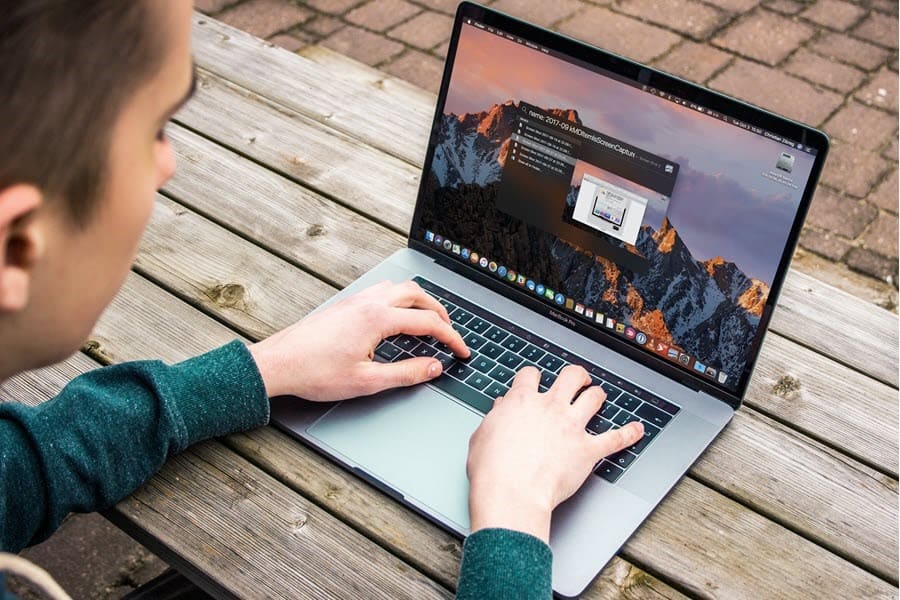When your laptop stops working, it’s a difficult situation to be in. You do everything you can to make it functional, but no luck. There is not one but multiple ways that put a halt to the smooth functioning of your laptop.
More often, you see that your laptop is not starting, or the other moment you notice that the speakers are not working properly. This interrupts your work in one way or another, and you start to find out the potential ways to fix the persisting issue.
The article enumerates common laptop issues that users experience and the easy ways to fix them without any professional help. So, let’s begin.
Startup Issues
Problems that you experience when starting your laptop are referred to as startup issues. Your laptop may not boot up properly, and you end up seeing no display. That’s annoying. If the laptop doesn’t start, there’s not much you can do to fix the issue.
If the laptop starts and then shuts down all of a sudden, it can be a sign of kernel panic that mostly occurs due to hardware failure. Run diagnostics checks on your computer to detect the hardware part that’s at fault. On detecting the part, you need to get it repaired or replaced.
Overheating Problem
When you use your computer for long hours, it starts to heat up, which is a common phenomenon. Another reason for the excessive heating of laptops is multiple apps running in the background. So, before you implement a fix, spend some time analyzing the actual cause.
Shutting down the laptop can be a simple fix if you are using it for quite a longer duration, maybe 8 long hours. If background apps are causing laptop overheating, stop the apps from running and consuming system resources.
Sluggish Performance
Slow performance is another common problem that laptop owners face on a regular basis. Multiple reasons might be causing system slowdown, and sometimes, restarting the laptop is the fastest fix that you can think of.
If the restart doesn’t help, take note of the login items and disable any unnecessary apps that activate every time the laptop boots. Other than that, find duplicate pictures and other files you no longer need to remove them. Plus, upgrade the operating system to the latest version. For more details on how to deal with the overall sluggish performance, watch this video:
WiFi Not Working
When WiFi stops working, start by disconnecting and reconnecting the device to the network. If that doesn’t work, try to reset the router and other network devices. Resetting the router is easy; turn off the device and unplug it. Wait for 20 seconds, and then plug it back.
Now, wait for the lights to blink, connect your laptop to the WiFi network, and check if you are able to browse the internet. Additionally, you can perform a speed text to ensure that your internet is working properly. Else, you may need to contact your internet service provider.
Virus and Malware
With powerful firewall protection and the availability of so many effective antivirus applications in the market, virus intrusion is rare. However, a single event of negligence can harm your computer as well as the data stored within it.
So, make sure you have a reliable antivirus app installed on your computer. If the files and folders get deleted automatically, or you lose access to any of the data stored on the computer, your device is the victim of virus intrusion. Scan your computer for viruses immediately.
Bluetooth Connectivity Error
With rapid digitalization, sharing of files has become a common practice. Since all your work, as well as entertainment, takes place on the computer, you probably require sending and receiving files, including text documents, music, videos, and more.
Bluetooth is an innovative data-sharing technology that enables users to send and receive files in close proximity without connecting to the internet. However, Bluetooth sometimes becomes non-functional due to some issues like an inappropriate module or improper pairing.
Battery Won’t Charge
 If you notice that your laptop battery drains more quickly than usual, it’s not obvious that the battery is at fault. Heavy apps like Photoshop or any video editing tools might be running on the laptop and eating up excessive battery.
If you notice that your laptop battery drains more quickly than usual, it’s not obvious that the battery is at fault. Heavy apps like Photoshop or any video editing tools might be running on the laptop and eating up excessive battery.
If you are an avid gamer, you will experience battery-related issues more often. The best way to deal with such problems is to disable programs that are consuming battery. Or keep your laptop fully charged all the time by plugging in the charger.
Speakers Not Working
Have you ever experienced a sound issue on your laptop? You might be trying to watch a movie or listen to a podcast, but there’s no sound coming out of the device. You might hear a grinding noise or buzzing sound from the speakers, which is annoying.
In that case, you need to inspect the internal speakers. Check if the internal speakers of the laptop are set as the output device by navigating to the Volume settings. If nothing helps in fixing the sound issues, connect a pair of external speakers as an alternate fi